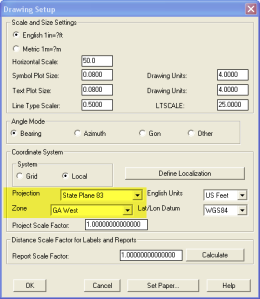Answering a need that’s been out there for some time, Carlson has recently announced the availability of a “Student Version” of their products.
From the announcement in the American Surveyor magazine:
Carlson Software is offering civil engineering, land surveying and mining students the option of purchasing their own software on which to learn and work at home for $99 for a full academic year. This program is available for fulltime students.
The software that Carlson is offering for this program includes the following:
- Carlson Civil Suite – Carlson Survey, Carlson Civil, Carlson Hydrology and Carlson GIS in one powerful package.
- Carlson Survey – now with C&G Survey included is the ultimate office survey software
- Carlson Takeoff – provides fast and accurate CAD-based estimating, plus essential quantity and quality controls
- Carlson Mining – the software choice of the U.S. coal mining industry in Underground, Surface and Geology modules
To apply for your Student Version of Carlson Software, you must complete this application and submit it online. Lauren Brown, the Academics Coordinator for Carlson Software, will contact you to complete your purchase.