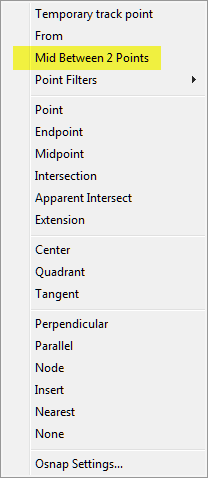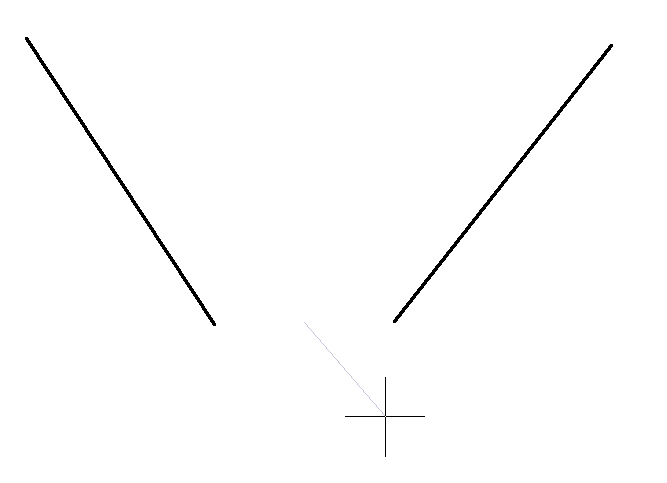Carlson released a new build of their desktop software earlier this week. This includes updates to the IntelliCAD/for AutoCAD versions of Survey, Civil, Hydrology, GIS, Basic Mining, Geology, Underground Mining, Surface Mining, Natural Regrade, Field, Takeoff, Construction and Point Clouds.
To confirm your current build number, go to Help > About Carlson. You’ll see the build number on the top line of the text box.
You can download the latest full version or updates to your current installation here.
If you would like to try out any of the Carlson Software products for 30-days, email me here.
For those anxious to try out the very latest and greatest updates in the testing versions of IntelliCAD 7.1, you can also send me an email to gain access to a new blog, “The Little CAD Engine That Could”, administered by Leonid Entov of Carlson Software.
Participation in the testing and access to the blog is by invitation only, so email me and I’ll pass along your request.