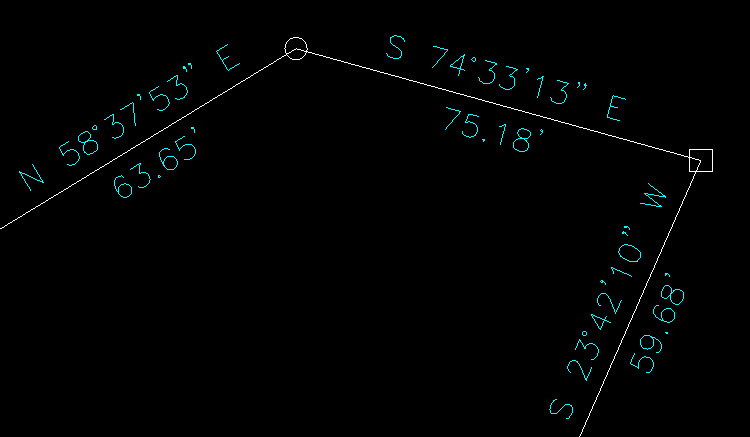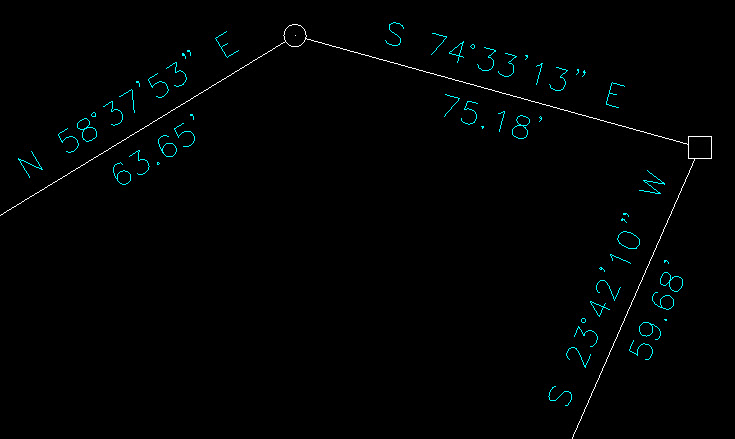I get this question quite a lot and thought it would be a good topic for Tips of the day…
Problem: Lines or polylines of a boundary show up inside your open property corner symbols. See the image below for an example:
The additional problem is that, if you trim the lines inside the symbols to make it look cleaner, you’re actually modifying the length of property lines so the distances from corner-to-corner are no longer accurate.
Here’s an alternative: You can download a modified set of Carlson’s point symbols that include a “wipeout” entity that hides the lines behind/underneath the open symbols instead of trimming them and changing the length of the lines. Using the new set of symbols, the same property lines and symbols look like those in the image below (notice that the distances of linework are unchanged):
How to do this?
Here is the knowledge base article on Carlson’s website that includes a ZIP file with the new symbol DWG files and instructions on where the files must be saved.