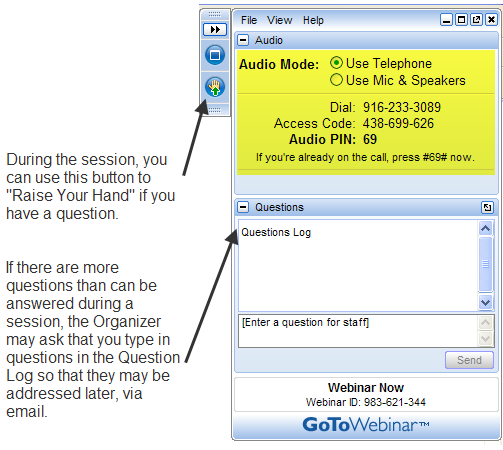This is a good article about Bruce Carlson and where Carlson Software is planning to go in the future…
What is Carlson up to?
Carlson Software Manuals
Looking for Carlson Software manuals? Prior to the 2010 release, Carlson included printed manuals with your purchase and, in addition, the manuals have always been available to print for yourself from the Help files.
With the 2010 release, Carlson “opened” a storefront on the self-publishing site called Lulu.com. You can order 2009 and 2010 Carlson Software manuals here http://stores.lulu.com/carlsonsw.
Export IntelliCAD or AutoCAD DWG files to Google Earth
I’ve recently started using a very cool feature in Carlson Software. The bad thing… it was in the 2009 version and I didn’t even realize it!
I had no idea exporting our DWG files from IntelliCAD or AutoCAD out to Google Earth was so easy.
- Download and install Google Earth. You can download it here: http://earth.google.com/
- Open any one of your project DWG files that has been positioned at its correct state plane coordinate system.
- In Carlson, go to Settings –> Drawing Setup and then select the correct Projection and correct Zone for the project site. If you’re not sure of the Projection, try using “State Plane 83”. This will work for most systems.
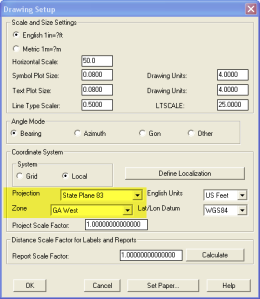
- Next, go to File –> Polyline File –> Write Polyline File. When prompted for “Polyline File Format”, type “G” for Google. You will be prompted to specify a new filename and save location for a “Google Earth File to Write (.kml)”.
- You will then be prompted to select the entities that are to be exported out to the .kml file and viewed in Google Earth. After selecting the entities, press Enter. For this exercise, we only want to see the drawing entities in 2D, so press “N” for “No” when prompted to “Use elevation from drawing in Google Earth [Yes/<No>]?”
- Finally, you are then prompted “Would you like to display the file in Google Earth now [<Yes>/No]?”. Press “Y” for “Yes”. Google Earth should automatically launch and zoom into the project location.
In the example shown below and pointed out with arrows, notice how closely the new roads and designed turn lanes match up to the existing roadway. Also, you can see the designed graded slopes perfectly avoiding the tank that is to be preserved during construction.
Not too shabby…
This feature is available in all of the Carlson Desktop products: Carlson Civil, Survey, Hydrology, Construction and TakeOff.
Look for a future post on bringing Google Earth surface data into Carlson Software. Hint: It’s easy too!
The Kansas City Carlson User Group
I’m reflecting on my impressions of the inaugural meeting of the Kansas City Carlson User Group meeting held at the corporate office of Griner & Schmitz on August 20, 2009. About a dozen individuals showed up to form new business relationships with one another and draw on the strengths from their common bond.
The meeting started out with the gracious hospitality of Griner & Schmitz who hosted the event at their corporate headquarters in Kansas City. Complimentary food and beverages were aplenty and the guests quickly found themselves forming or renewing friendships with others in attendance.
After a bit of socializing, the guests were treated to a sneak peek of Carlson SurvCE 2.5 from Carlson Software South Central Regional Sales Director Aaron Newman. Aaron demonstrated many of the new and powerful features of SurvCE and showed the attendees how to leverage the power of the Carlson Field-to-Finish routines. Throughout the presentation, one of the key benefits of a User Group is that questions posed by one individual benefits the others and attendees are generally willing to share their observations and experiences with others. After Aaron’s presentation, I was given the opportunity to demonstrate some of the new features that will be released with Carlson 2010 with particular focus on surveying and the communication of information between the field and the office.
It was amazing at how quickly the two-hour meeting flew by but it is my opinion the Kansas City Carlson User Group is off to a great start. If you’re in the Kansas City area in mid-October for the expected follow-up meeting, consider dropping in for some informational aspects of the products and services offered by Carlson Software. Otherwise, express your interest in forming a Carlson User Group in your region!
Carlson Webinars – BIM, GIS and CAD Standards
Carlson Software recently asked Felicia and me to present webinars on topics we have particular interest in or specialize in.
Felicia’s webinar on BIM, GIS and Carlson Software can be viewed here: BIM, GIS and Carlson Software Webinar
My webinar on CAD Standards can be viewed here: CAD Standards for Carlson Software with AutoCAD or IntelliCAD
What’s In Your Surface?
With the adoption of machine control for construction, the ability of various GIS systems to accept 3D data, and now with the expansion of the term BIM to cover elements outside of a building proper, surface modeling has become a critical aspect of any project. Since so many elements down the line rely on the surface model, it is critical that the model be as accurate as possible and free of errors. This article will be the first in a series that will take a look at various tools and options within the Carlson product line to ensure the accuracy of your surface models, sometimes known as triangulated irregular networks (TIN) or digital terrain models (DTM).
In this first article, we will take a look at quality assurance/quality control (QA/QC) and how it applies to surface modeling. This is an essential step of the model building process, and one that is often overlooked by software manufacturers. For most people, the QA/QC process generally involves examining the contours and looking for issues, or spot-checking points on the surface. All current surface modeling software allows for the generation of contours and spot-checking, but these rely on the user to manually review the entire surface after it has been built.
Carlson Software is one of the few products that include an error checker as part of the surface building process. Most other programs either return a generic error message, or simply fail to complete. If you use the Triangulate & Contour routine, an error log is displayed showing any major issues after the surface data is processed.
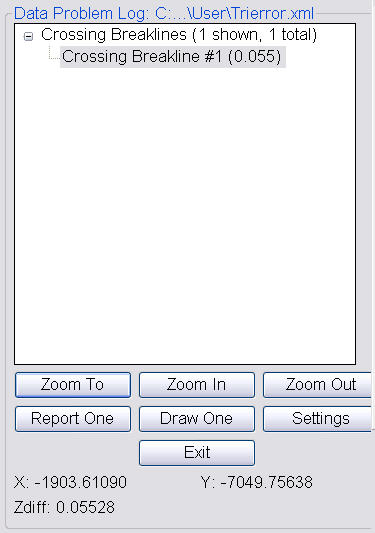
The issues listed include the following:
- Crossing breaklines
- T-Intersections between breaklines
- Vertical faces
If there are no issues with a surface model, the error log is not displayed. You can use the various options to change the sensitivity of the error checker, and to highlight any issues found. Simply select a single error on the log, then click Zoom In. You can then either correct the errors using any of the surface editing tools, edit the original data (such as the breaklines) and rebuild, or choose to ignore the errors if they are minor.
Although no errors may be found as part of the surface creation, there may still be errors in the surface model resulting from bad data. Once the surface has been built and any build errors have been corrected, you should do a manual review of the spot elevations and contours. The easiest way to check and verify spot elevations in Carlson is by using the Surface Inspector, which is available from the Surface pull-down menu of various modules. After you select the Surface Inspector command, you can change options as to which surface(s) you want to examine, as well as labeling settings. Once this has been done, move your cursor over the surface previously specified and a floating dialog box will show you information about that surface. Click anywhere on the surface to label a specific point.
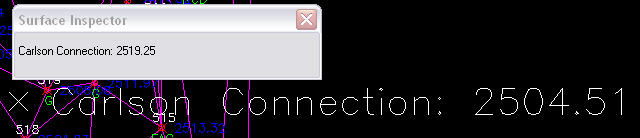
Press Enter to exist the Surface Inspector.
By taking just a little time to verify that your surface model is accurate and free of errors, you can save time, money, and effort in the later stages of your projects. The Surface Error Log is an invaluable tool for locating any errors and flagging them for editing at a later time. The next article in this series will look at checking a surface model using contours.
Carlson 2010 Sneak Peek
The 2010 edition of Carlson Software is a few weeks away from general release and is slated to have approximately 400 new features and enhancements. Suffice it to say, there should be something for just about everyone with this release. While by no means exhaustive, here are just a few of the new features that will be found in Carlson 2010 (a few of which were mentioned in the Coming in Carlson 2010 post):
- Support for IntelliCAD 6.6 and the AutoCAD 2010 product line – Carlson 2010 will continue to ship with a complimentary copy of IntelliCAD now based on the 6.6 code stream from the IntelliCAD Technology Consortium. Work continues on the migration to the IntelliCAD 7 release which is expected later this year or early in 2010. Carlson 2010 will also support the AutoCAD 2010 family of products including AutoCAD, AutoCAD Map, et. al. Since Land Desktop was officially retired in summer, 2008, now is a great time for organizations to look at Carlson as an alternative to the Land Desktop upgrade path.
Side note observation… For those Carlson IntelliCAD users out there, don’t forget to inquire about your complimentary Carlson-IntelliCAD GIS Starter Kit from ESRI!
- Settings Explorer for CAD Managers – Carlson 2010 introduces an efficient Settings Explorer that allows CAD Managers and users alike to examine, set and migrate settings from machine to machine within an organization.
- Layout Manager and Field Text for CAD Drafters – Geared for deliverable output, the Layout Manager and Field Text routines helps automate the creation of plot-ready maps.
- Smart Annotation for CAD Drafters and Surveyors – Carlson 2010 helps simplify the annotation typically applied to subdivisions.
- Merging of C&G into Carlson Survey for Surveyors – The long-awaited integration of Carlson’s C&G product line with the more traditional Carlson Survey routines provides land surveyors with arguably the most comprehensive collection of survey routines available today.
- Drawing Inspector Multi-select for everyone – The highly useful Carlson Drawing Inspector is becoming even more useful with the ability to now display multiple information categories at once.
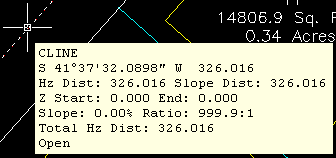
- Multi-option Drawing Inspector
- Template Grade Table for Engineers – In an effort to augment the highly flexible and powerful Template Transition, Template Point Centerline and Template Point Profile routines found in Carlson Civil, a new Template Grade Table provides robust functionality that can be used to design a variety of roadway scenarios. Additionally, the information found in the Template Grade Table can also be utilized in Carlson SurvCE beginning with the 2.5 version of the product.
- Edge of Pavement Profiles for Engineers – The ability to produce the graphical results of edge of pavement profiles is now much simpler with Carlson 2010 by giving engineers the ability to extract profile information from the imperical design values that contribute to the vertical aspect of the roadway design.
- HydroCAD Linkage for Hydrologists – As originally announced at the 1st annual Carlson User Conference, the data collaboration between Carlson Hydrology and HydroCAD will help users “save time on repetitious data entry, increasing their accuracy, and giving them access to HydroCAD’s extensive rainfall libraries and stormwater chamber specifications.”
- Improved Watershed Delineation for Hydrologists – Watersheds in Carlson 2010 can be delineated by three levels: drainage, land use and soil type.
For Carlson Mining clients that might also happen to come across this post, Carlson 2010 offers new functionality for you, too! Check with your Carlson Mining specialist for additional details.
To summarize, Carlson Software is continuing to offer responsive solutions to client-requested technology needs and is standing ready to assist you! Check out our wide-array of technolgy solutions by visiting us on-line at http://www.carlsonsw.com!
Online Training – Friend or Foe?
With the economy what it is and everyone trying to get as much bang for their buck as possible, I’m finding that online training for your CAD software programs is an increasingly popular and cost effective option.
Although this post describes my personal approach and may be different considering your trainer, hopefully it will answer some of your questions about online training and will encourage you to give it a try.
How does it work?
There are several online services that trainers may use for online training. WebEx, GoToMeeting and GoToWebinar are all very commonly used and popular. My preference is GoToMeeting and GoToWebinar as they have a very low footprint on your computer and are simple to use. When first entering an online meeting, a small installation of the program occurs allowing you to view and interact with the presenter’s computer.
GoToMeeting is smaller scale and better for personalized training. GoToWebinar can handle up to 1,000 “attendees” and is typically used for presentation or demonstration to a large group.
Some of the online meeting services are free, but most require a monthly fee. The fee is paid by the organizer who then has the ability to schedule meetings/webinars in advance or “Meet Now” for meetings on the fly. Your organizer will either email you a link to the meeting site or can tell you the link on the phone. Each meeting has a unique “Meeting ID” that you’ll enter at the main page.
GoToMeeting is typically used for standard training where more than one person may need to show their screen and/or be given control of the mouse and keyboard. This interaction can take place in a variety of ways. When in a meeting, anyone can be given (and must accept) the “Presenter” role which allows others to view their computer. And, even though the Presenter always has priority, control of the mouse movement and keyboard entry may be granted to others in the meeting. This allows someone else to work on my computer remotely.
The audio portion of the training usually takes place by calling in on a conference call line supplied by GoToMeeting. VOIP (Voice Over Internet Protocol) is also available allowing you to use your computer’s speakers and microphone but it is not recommended because of quality.
GoToWebinar is used for larger scale demonstration and presentations and can accommodate up to 1,000 Attendees. Online Webinars are generally structured to have one or more Presenters making the presentation.
Like GoToMeeting, the audio portion of GoToWebinar usually takes place by calling in on a conference call line supplied by GoToWebinar. However, in a Webinar setting, the Attendees are muted automatically by the Presenter so that everyone isn’t blessed with the sound of crinkling potato chip bags and elevator music when someone puts the phone on hold. The Presenter has the ability to un-mute one or more Attendees as needed. The audio of all Attendees is managed by the Presenter by having each Attendee enter a unique “Audio PIN” upon arrival.
GoToWebinar has 2 ways to ask and respond to questions from Attendees. The Control Panel has a “Raise Your Hand” button that notifies the Presenter there is a question. Depending on time constraints, the Presenter may decide to un-mute and answer the question during the online session. If there are more questions than can be answered during a session, the Organizer may ask that you type in questions in the “Questions Log” so that they may be addressed at a later time.
Pros and Cons
I’ve put together what I consider to be the Pros and Cons of online training for CAD Software programs. Please pitch in and offer your comments.
Pros
- Can eliminate travel time and expenses
- Very cost effective option for customized one-on-one training
- Allows for personalized, absolutely customized training because it’s normally one on one.
- Can’t find a local trainer? No problem. Felicia Provencal can train you from Hawai’i – although you may want to go to her!
- Can be set up within minutes if there is a pressing technical support issue or project that suddenly comes up.
- Can be scheduled in shorter blocks of time – one of the best ways to make sure you retain what you are taught. I like to schedule 2 hours maximum per session.
- Shorter blocks of time allow for easy customization of training topics from one session to the next. If more time is needed on certain features, it’s easy to squeeze in another 2 hour session.
- It IS interactive!
- All sessions can be recorded and played back at your convenience for a refresher.
Cons
- Some people are more comfortable sitting beside and working directly with the trainer
- It’s less interactive than hands-on, in person training.
- For hands on training and depending on the material being covered, it may not work as well if you have several folks needing training at one time.
- Requires a high-speed connection and a telephone headset allowing two hands on keyboard. A speakerphone can be used as long as feedback doesn’t become an issue.
Real World Example
I recently worked with a client from out of state. He is a grading contractor who thought he needed Carlson TakeOff training but, after some discussion, realized training in basic CAD (IntelliCAD) needed to come first and then TakeOff training.
The initial proposal was for me to travel there and spend 3-4 days training this client plus a second person (a competitor, in this case) who needed the same training. Both of them decided to give online training a try.
We scheduled online training for every morning one week. I worked with one from 7:30 – 9:30 am and then with the other from 10:30 – 12:30 pm. After the 3rd day, we had covered so much material that one asked to skip the next day so he could work with it himself and apply what he’d learned so far.
We ended up skipping two days. By the time we met again, he’d worked with it enough and become so much more proficient with the basic CAD operation that we were able to fast-forward through the next couple sessions and started working on his current project. Another subsequent session was cancelled because the rain finally stopped!
And then a few days later, he needed to get his project finished and out to bid. So, after our first session one morning, we set up another session at 4:00 that afternoon and worked until almost 7:00 that evening.
Both customers ended up very happy with the amount of material we covered and where they were with the software when we wrapped up our regular training. They still have the video recordings of the training for their reference to go back to when needed. In the end, the cost was almost the exact same as it would have been had I fulfilled the original proposal but they both learned and retained much more because the training was customized and personalized to their specific jobs.
Carlson-IntelliCAD GIS Starter Kit from ESRI
Those currently using Carlson with IntelliCAD are eligible for a new “GIS Starter Kit” from ESRI. The Kit includes:
- ArcGIS ArcView desktop software
- A copy of the book A to Z GIS: An Illustrated Dictionary of Geographic Information Systems
- A copy of GIS Tutorial: Workbook for ArcView 9, Third Edition
- A 10% discount for the ESRI Survey & Engineering GIS Summit ($325 – standard registration price)
To take advantage of the offer, call 1-800-GIS-XPRT (1-800-447-9778) and request the Carlson-IntelliCAD GIS Starter Kit and please have your Carlson Serial Number available.
You can read more about ESRI’s commitment to survey and engineering services by visiting http://www.ESRI.com/engineering.
The Power of LandXML
The ability to import and export to LandXML has been around for quite awhile, but I still get a lot of curious looks when I mention it in my training classes. So, what is it? And why should you be using it?
Why Should We Be Using It?
We’ve all become accustomed to saving archive copies of our drawings for various purposes but saving the corresponding project data is often overlooked. Retrieving the drawing file may allow you to recover proposed contours and profile grid, but the underlying “surface” is lost unless the project was also archived.
Importing and exporting using XML files is the most convenient way to convert, transfer and archive data created in Carlson Software, Land Desktop, Civil 3D, Eagle Point, TerraModel and, I’m sure, other programs.
But, What Is LandXML?
LandXML refers to a file format (.xml) containing data created in a civil/survey program. My recommendation is that ALL civil and survey data should be archived – progress, submittal and final archive – using LandXML.
The way I like to explain it is that we use XML files in the same way we used to rely on DXF files. They’re mostly outdated now, but DXF files are a generic file format that, for example, we used to convert MicroStation DGN files to AutoCAD DWG files. At that time, AutoCAD couldn’t read DGN files and Microstation couldn’t read DWG files; but both could read DXF files. So, we had to convert our drawing files to the generic DXF format that could then be read into the other program.
Similarly, Carlson Software, Land Desktop, Civil 3D and the other programs create their own unique files for civil/survey project data such as points, point groups, surfaces, centerlines, profiles, etc. When we have to pass that data onto someone using a different civil/survey program – it’s a nightmare!
That’s where LandXML files prove their value.
Exporting your civil/survey data to an XML file breaks it all down into, basically, a text file. Specifically, it’s an HTML file that can be viewed through a web browser such as Internet Explorer or Firefox. For instance, when a surface model (TIN) is exported to XML, the X, Y, Z values of each point on the TIN is assigned a number, and then each “face” (triangle) of the TIN is defined by specifying the 3 corners. See the examples below:
Note that one type of data that is currently not supported in XML files is typical cross-sections or template files.
Another benefit of using LandXML to transfer or archive project data is that any combination or all of your project data can be saved in a single XML file. This is valuable because exporting ALL of the data for a project can create a massive XML file.
Even if you archive your project data in its native format, you should consider additional archiving in XML format. No one knows what kind data files we’ll be using 10 or 20 years down the road so saving your data in such a generic, text-based format such as XML files allows for easier retrieval down the road.