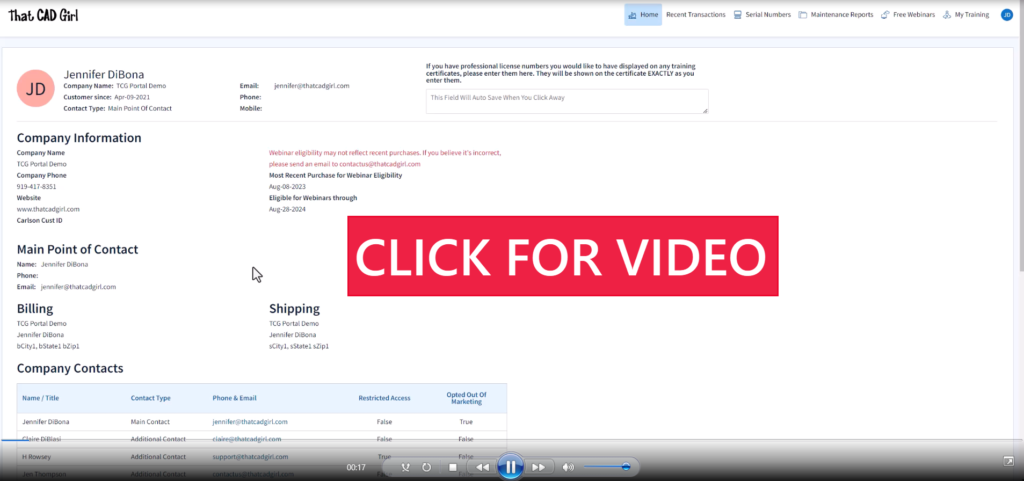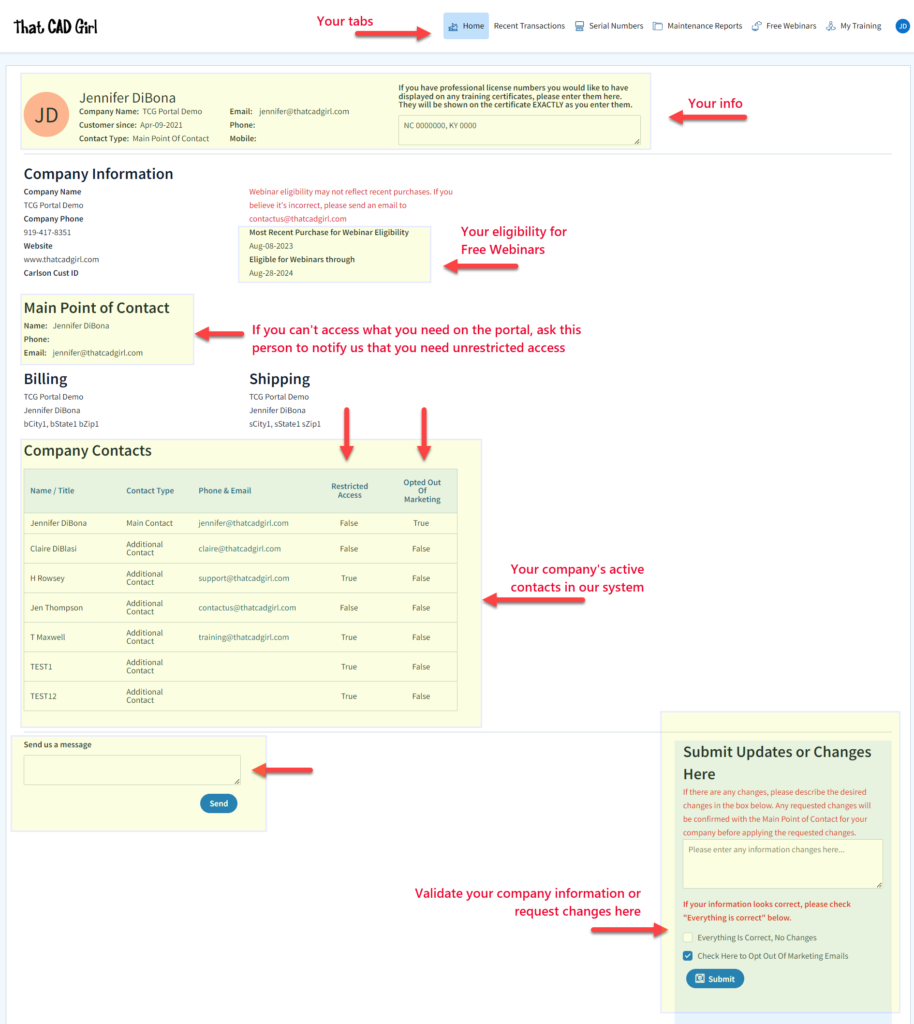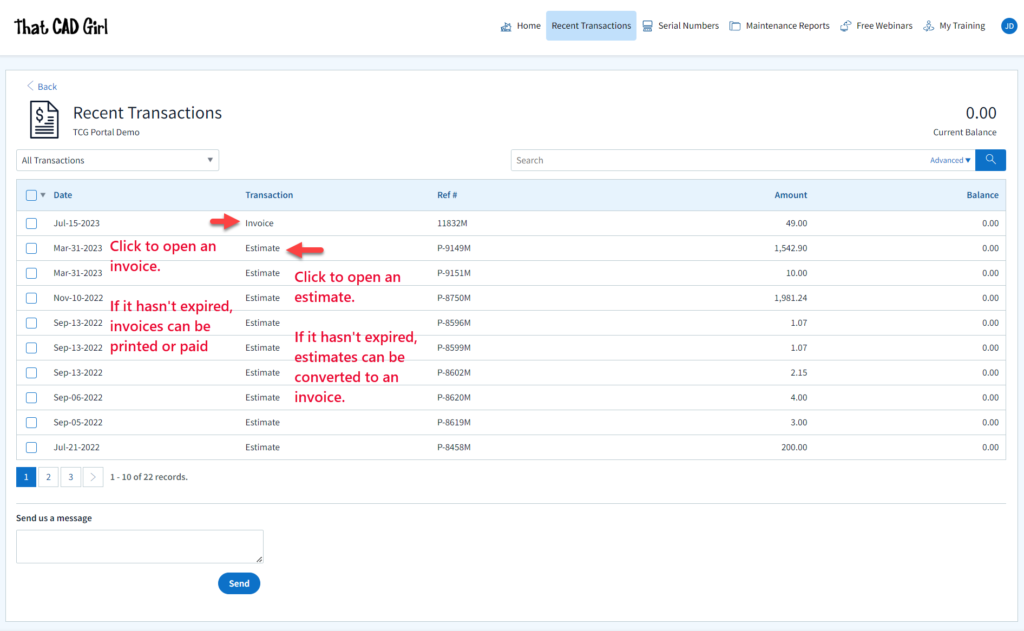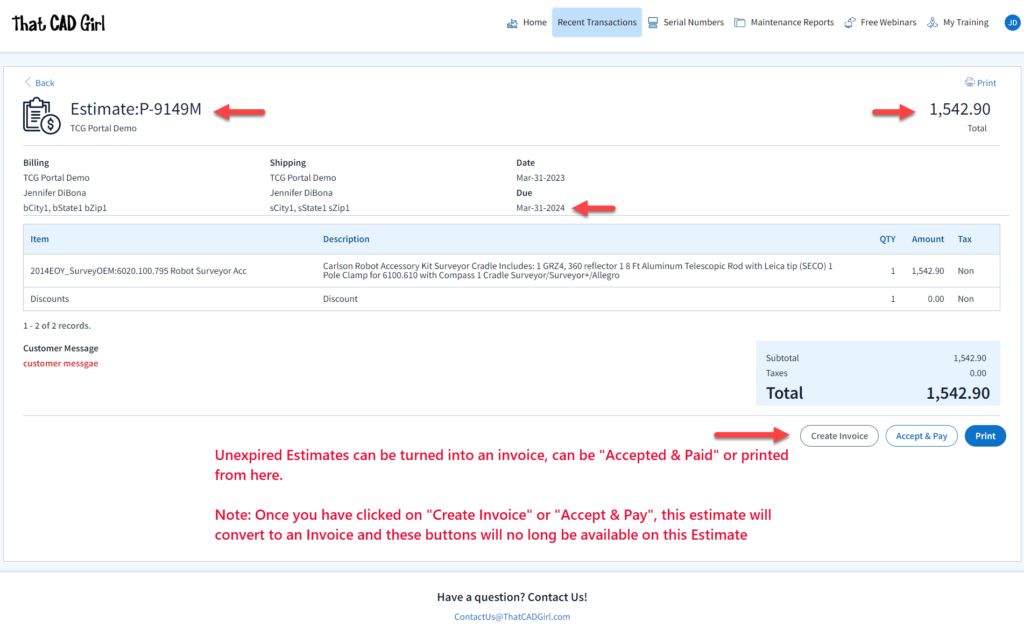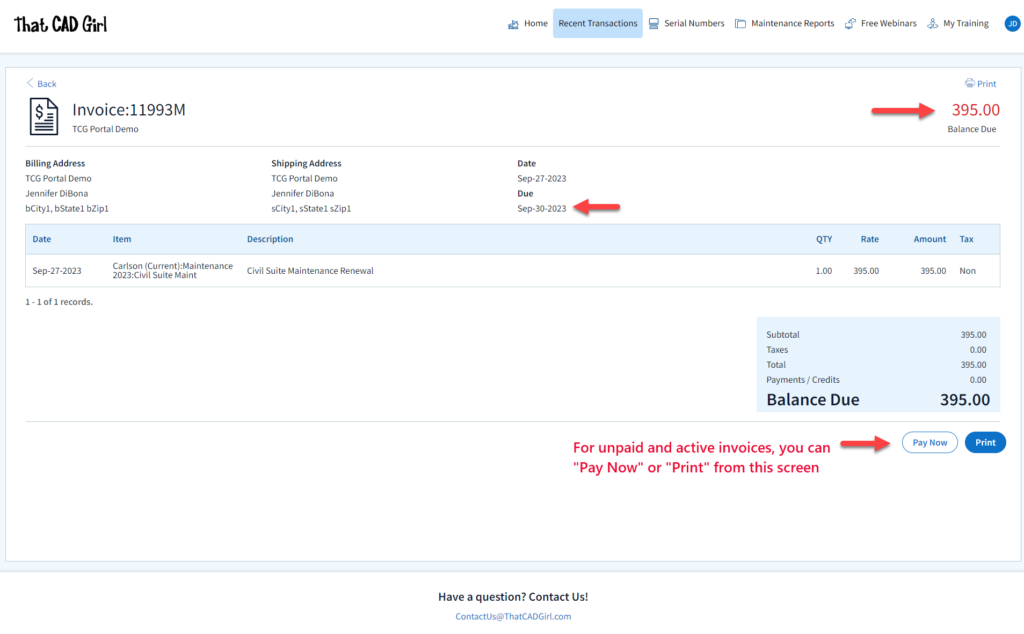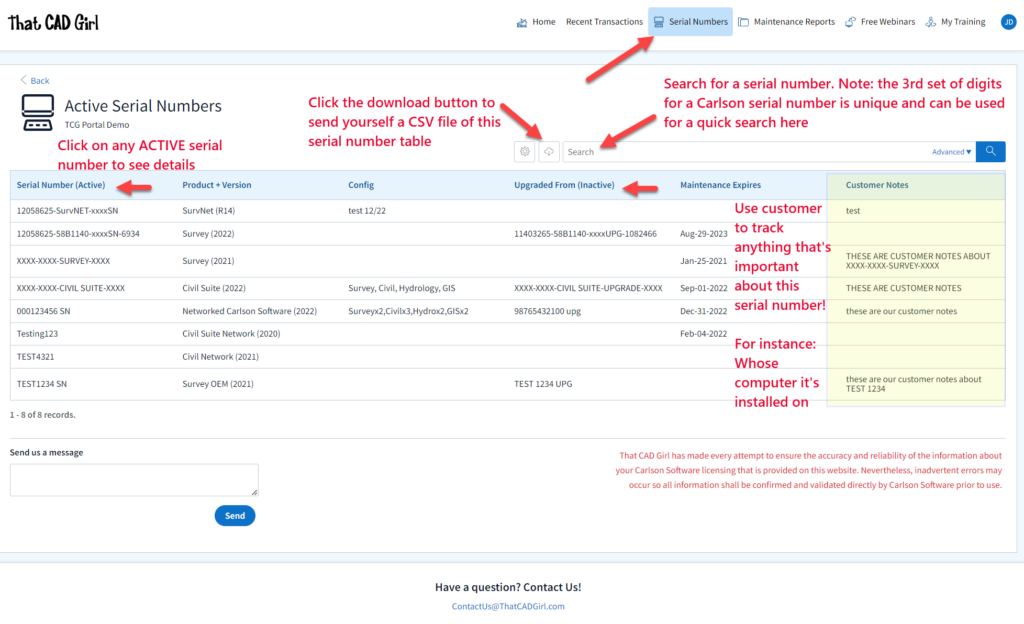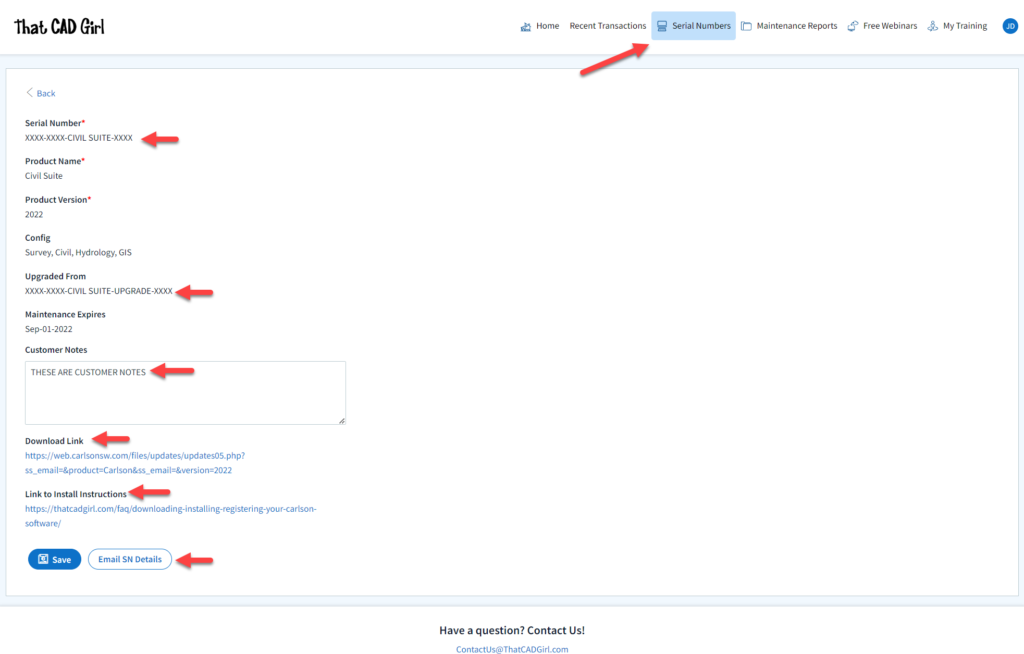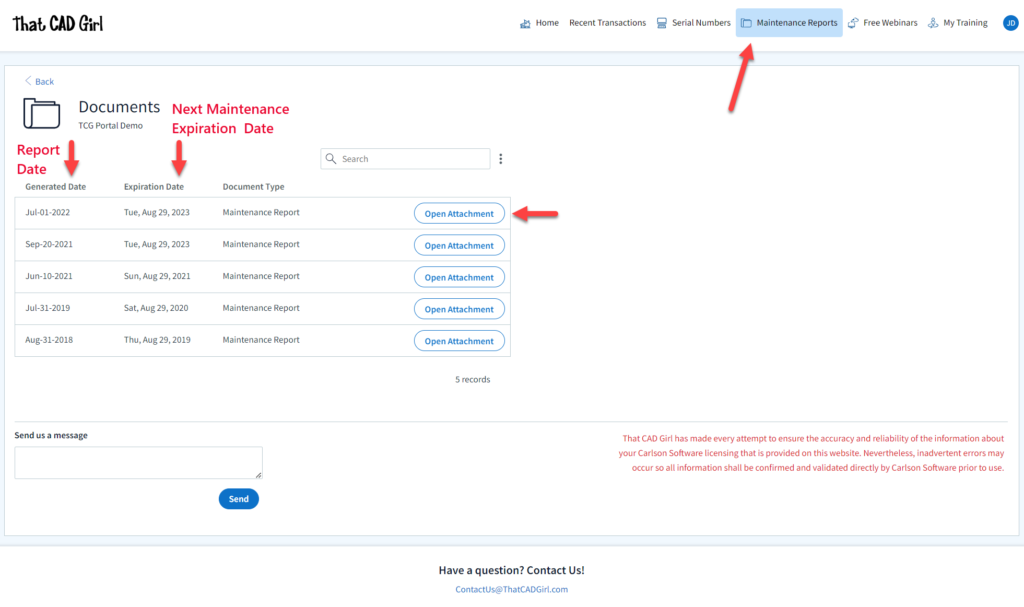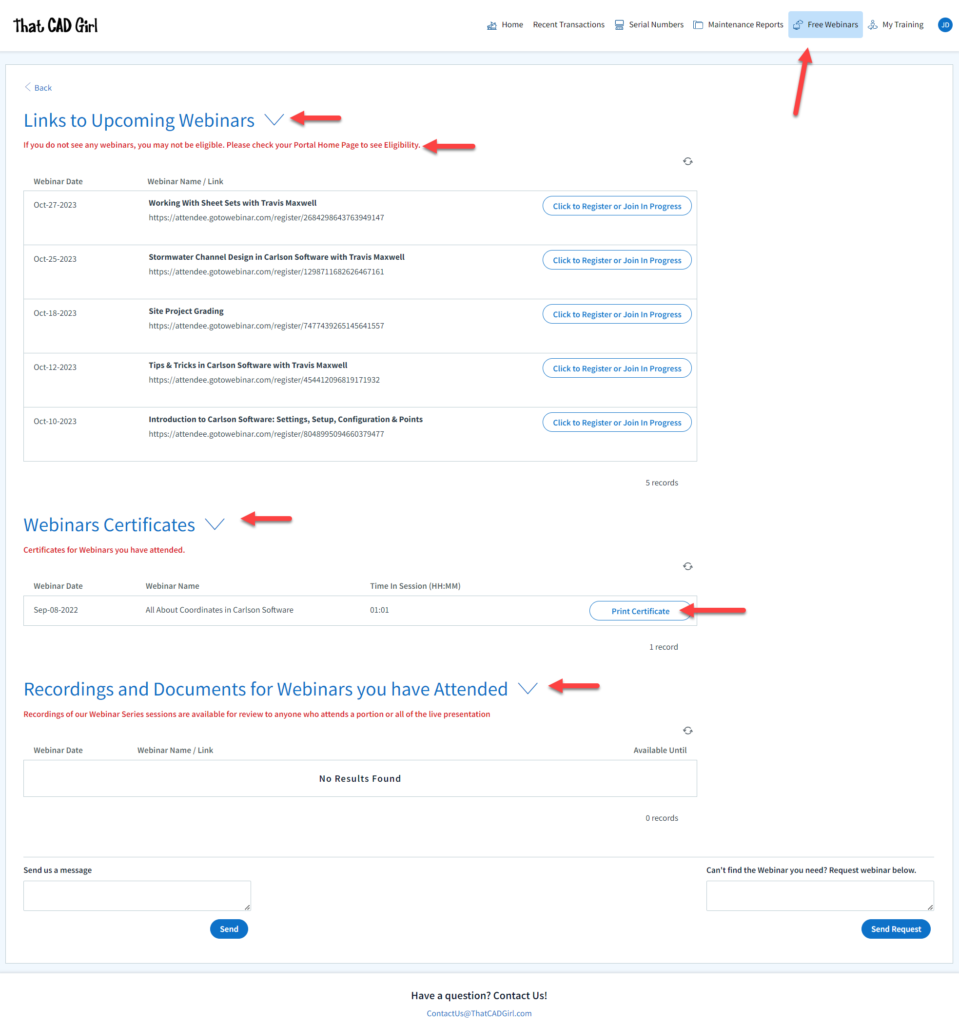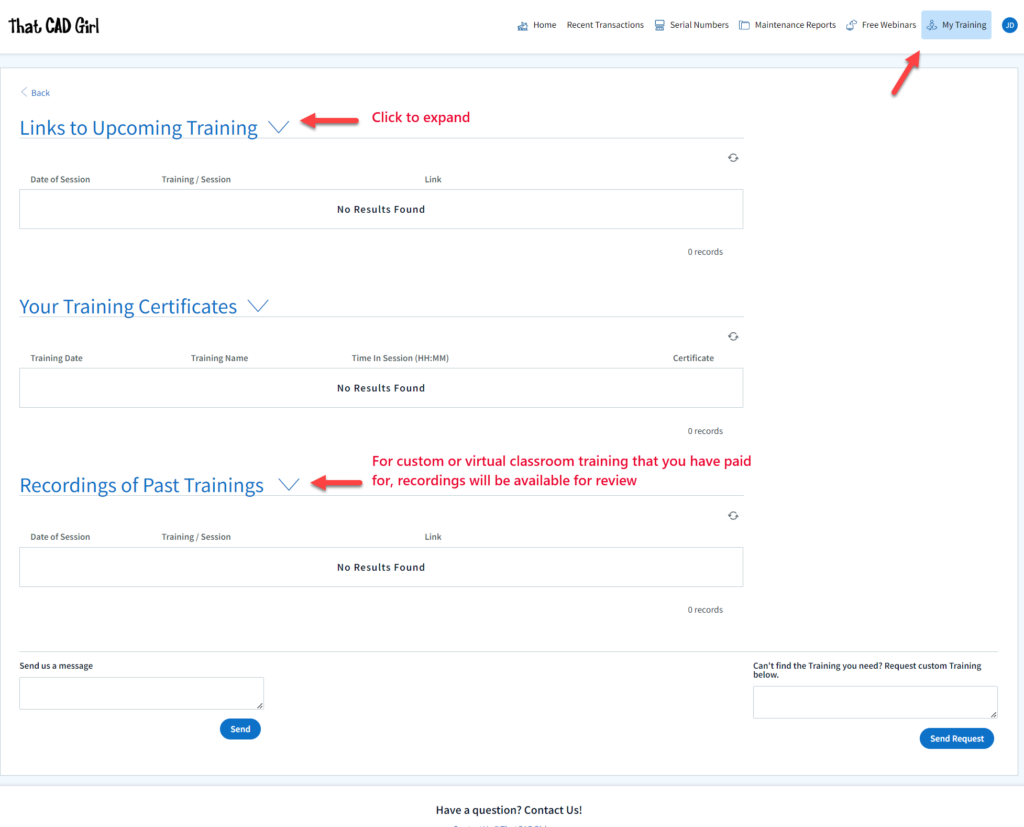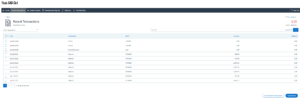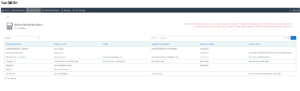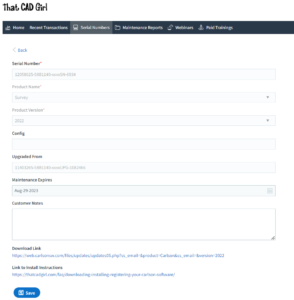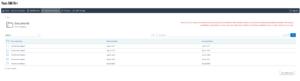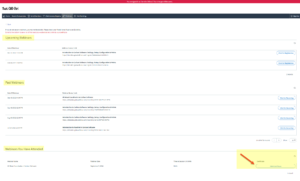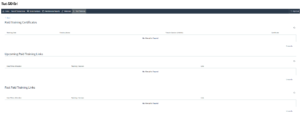Find Answers on your new That CAD Girl Portal
If you (or your company) have ever requested a proposal or invoice from That CAD Girl – Congrats! You have a portal!
Every portal is specific for the email address we have on file for you, so – Click here to access That CAD Girl’s Customer Portal then enter your email address.
The availability of tabs on your portal will depend on whether you have been granted Full Access by the primary contact in your company or if you have Restricted Access. Everyone will have Home, Free Webinars and My Training tabs while those with Full Access will have access to Recent Transactions, Serial Numbers and Maintenance Reports.
JTNDYSUyMG5hbWUlM0QlMjJob21ldGFiJTIyJTIwaWQlM0QlMjJob21ldGFiJTIyJTNFJTIwJTNDJTJGYSUzRQ==Home – On this tab you can review the contact information about your company and also request updates to contacts or other out-of-date information. This screen also shows whether staff from your Company is eligible to attend our Monthly Webinar Series for Free.
JTNDYSUyMG5hbWUlM0QlMjJyZWNlbnR0cmFuc2FjdGlvbnN0YWIlMjIlMjBpZCUzRCUyMnJlY2VudHRyYW5zYWN0aW9uc3RhYiUyMiUzRSUyMCUzQyUyRmElM0U=Recent Transactions – On this tab, you can review proposals and securely pay your invoice using any major credit card or directly from your bank account. You can also review and download PDF copies of past proposals, invoices and payment transactions. This tab is only available to users with Administrative Access.
Clicking on an Estimate – When viewing an Estimate (Proposal) in Recent Transactions, you have different options depending on whether the Estimate has been previously converted to an invoice, is active (unexpired) or is past due (expired).
For active (unexpired) and unconverted Estimates, you can click “Accept & Pay” to convert the Estimate to an Invoice and proceed directly to our payments screen or click “Create Invoice” to convert the Estimate to an invoice and proceed to the Invoice screen.
For past due (expired) or previously converted Estimates, you only have the “Print” button that allows you to export to a PDF.
NOTE: Once an Estimate has been converted to an Invoice using either option, you must return to the Recent Transactions table and open the Invoice to pay.
Clicking on an Invoice – When viewing an Invoice in Recent Transactions, you have different options depending on whether the Invoice is active or past due.
For active (unexpired) Invoices, you can click “Pay Now” to proceed to our payment screen.
For past due (expired) Invoices, you only have the “Print” button that allows you to export to a PDF.
JTNDYSUyMG5hbWUlM0QlMjJzZXJpYWxudW1iZXJzdGFiJTIyJTIwaWQlM0QlMjJzZXJpYWxudW1iZXJzdGFiJTIyJTNFJTIwJTNDJTJGYSUzRQ==Serial Numbers – On this tab, you can see a list of your company’s Active Carlson Software Serial Numbers. The table on this screen is searchable and can be filtered or downloaded in Excel format. This tab is only available to users with Administrative Access.
DISCLAIMER: That CAD Girl has made every attempt to ensure the accuracy and reliability of the information about your Carlson Software licensing that is provided on this website. Nevertheless, inadvertent errors may occur so all information shall be confirmed and validated directly by Carlson Software prior to use.
Also, clicking on any serial number in the list brings you to a details page where you can add any “Customer Notes” that are helpful to you such as the user name, location or even the Change Key associated to that installation. You can also find the link to download and link to installation instructions.
JTNDYSUyMG5hbWUlM0QlMjJtYWludGVuYW5jZXJlcG9ydHN0YWIlMjIlMjBpZCUzRCUyMm1haW50ZW5hbmNlcmVwb3J0c3RhYiUyMiUzRSUyMCUzQyUyRmElM0U=Maintenance Reports – On this tab you can see the most recent copies of Carlson Maintenance Reports. You can download a PDF version of any report by clicking the “Open Attachment” button in the row. This tab is only available to users with Administrative Access.
DISCLAIMER: That CAD Girl has made every attempt to ensure the accuracy and reliability of the information about your Carlson Software licensing that is provided on this website. Nevertheless, inadvertent errors may occur so all information shall be confirmed and validated directly by Carlson Software prior to use.
JTNDYSUyMG5hbWUlM0QlMjJ3ZWJpbmFyc3RhYiUyMiUyMGlkJTNEJTIyd2ViaW5hcnN0YWIlMjIlM0UlMjAlM0MlMkZhJTNFFree Webinars – This tab is accessible to all users although the information will vary depending on your Company’s webinar eligibility (see Home tab). The information on this screen is broken down into 3 tables:
- A list of Upcoming sessions in our Webinar Series with links to pre-register
- A list of webinars that you attended and a button to download a Certificate of Attendance. Note: You can add your professional license numbers on your Home tab and they will appear on your certificates.
- A list of recordings of webinars that you attended
JTNDYSUyMG5hbWUlM0QlMjJwYWlkdHJhaW5pbmd0YWIlMjIlMjBpZCUzRCUyMnBhaWR0cmFpbmluZ3RhYiUyMiUzRSUyMCUzQyUyRmElM0U=Your Training – This tab is accessible to all users although the information will vary depending on whether you or your Company have paid for specialized training. The information on this screen is broken down into 3 tables:
- A list of Upcoming Training sessions that have already been paid for with links to pre-register
- A list of Past Training sessions the user has paid for and attended with a link to download a Certificate of Attendance
- A list of Past Training sessions with links to the recording
Find Answers on your new That CAD Girl Portal
If you have ever requested a proposal or invoice from That CAD Girl – Congrats! You have a portal!
Every portal is specific for the email address we have on file for you and you can access yours by following this link and entering your email address.
The availability of tabs on your portal will depend on whether you have been granted Full Access by the primary contact in your company or if you have Restricted Access. Everyone will have Home, Webinars and Paid Training tabs while those with Full Access will have access to Transactions, Serial Numbers and License Reports.
Recent Transactions – On this tab, you can review proposals and securely pay your invoice using any major credit card or directly from your bank account. You can also review and download PDF copies of past proposals, invoices and payment transactions. This tab is only available to users with Administrative Access.
Serial Numbers – On this tab, you can see a list of Active Carlson Software Serial Numbers. The table on this screen is searchable and can be filtered or downloaded in Excel format. This tab is only available to users with Administrative Access.
DISCLAIMER: That CAD Girl has made every attempt to ensure the accuracy and reliability of the information about your Carlson Software licensing that is provided on this website. Nevertheless, inadvertent errors may occur so all information shall be confirmed and validated directly by Carlson Software prior to use.
Also, clicking on any serial number in the list brings you to a details page where you can add any “User Notes” that are helpful to you such as the user name, location or even the Change Key associated to that installation. You can also find the link to download and link to installation instructions.
Maintenance Reports – On this tab you can see the most recent copies of Carlson Maintenance Reports. You can download a PDF version of any report by clicking the box next to the report and then clicking the “Open Attachment” button at the bottom. This tab is only available to users with Administrative Access.
DISCLAIMER: That CAD Girl has made every attempt to ensure the accuracy and reliability of the information about your Carlson Software licensing that is provided on this website. Nevertheless, inadvertent errors may occur so all information shall be confirmed and validated directly by Carlson Software prior to use.
Webinars – This tab is accessible to all users although the information will vary depending on your Company’s webinar eligibility (see Home tab). The information on this screen is broken down into 3 tables:
- A list of Upcoming sessions in our Webinar Series with links to pre-register
- A list of Past sessions in our Webinar Series with links to the recording
- A list of sessions the user has attended with a link to download a Certificate of Attendance
Paid Training – This tab is accessible to all users although the information will vary depending on whether you or your Company have paid for specialized training. The information on this screen is broken down into 3 tables:
- A list of Paid Training sessions the user has attended with a link to download a Certificate of Attendance
- A list of Upcoming Paid Training sessions that have already been paid for with links to pre-register
- A list of Past Paid Training sessions with links to the recording

If you find the material on this website helpful, please consider supporting That CAD Girl
or one of our Trusted Partners, such as
Complete CAD Solutions,
by purchasing or referring others to us for CAD and Carlson Software support and training.