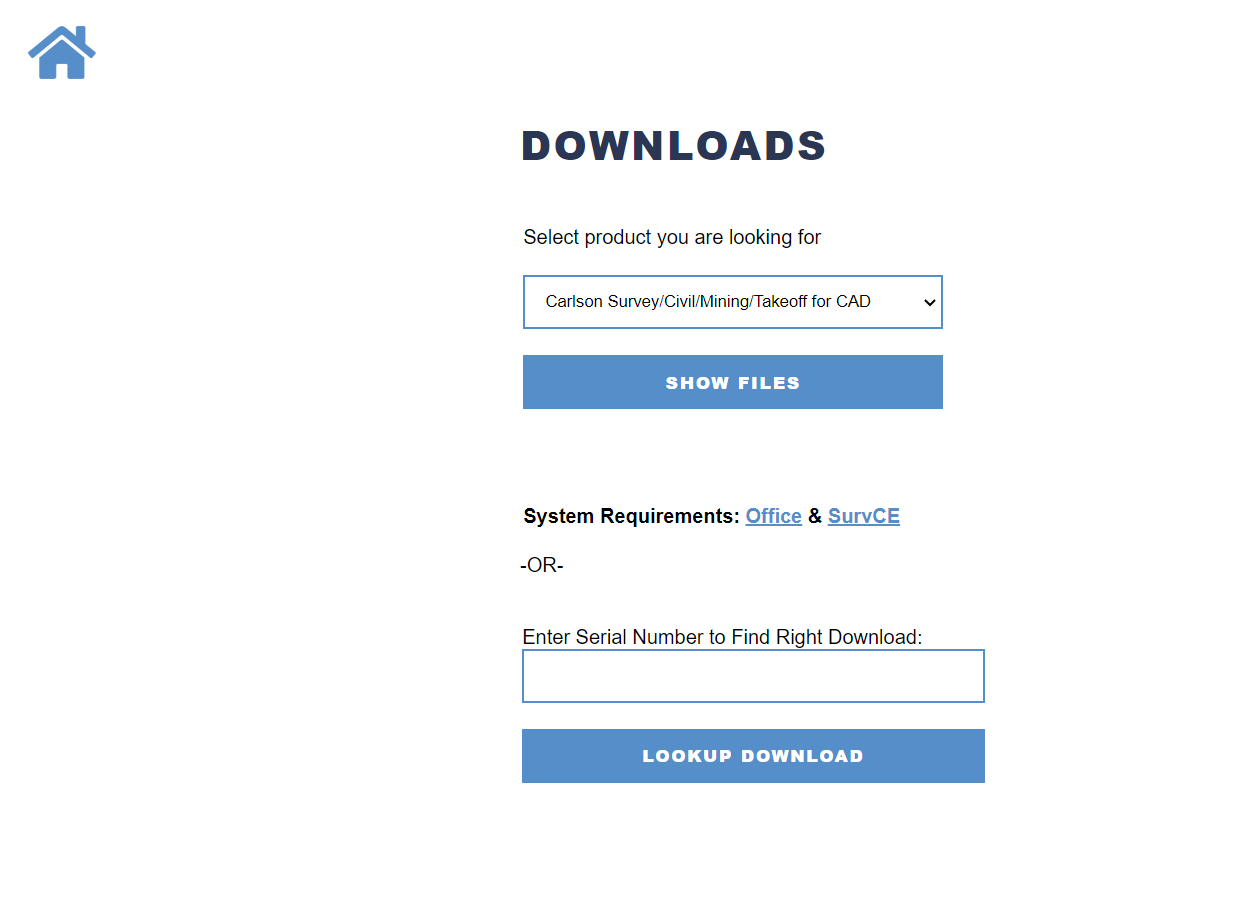FAQ
[FAQ410] Where can I download my Carlson Software?
If you are installing for the first time, you can go to Carlson’s Software Download page to download complete installation files. Or, if you have already installed, you can also visit this page to download files that will update your current installation to the newest build.
If you are doing this manually, you will first have to select the correct program and version for downloading. You can choose your Carlson program and version from a drop-down list or, if you’re not sure of one or both, you can also enter your serial number to find the right download.
If you’re choosing your own product, here are some tips:
- For any of the Carlson Software desktop products that run on top of AutoCAD or come with IntelliCAD, select the default product Carlson Survey/Civil/Mining/Takeoff for CAD
- For Survey with embedded AutoCAD (OEM) select Carlson Survey Embedded
- For Takeoff with embedded AutoCAD (OEM) select Takeoff
After selecting the correct product, pick the Show Files button and then select the correct version.
Depending on the program and version you choose, you may be presented with a long list of downloadable files including full versions for 32-bit or 64-bit computers and various files that will update your current installation to the newest build. Just read the download file descriptions carefully and download the one that matches your system.
FAQ: How do I know if I’m running the latest build of my Carlson Software?
FAQ: What is the latest and greatest version/build of my Carlson Software? (a running thread)