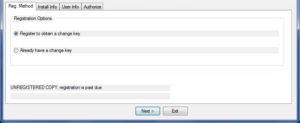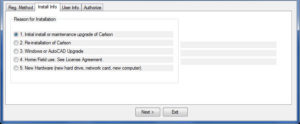FAQ
[FAQ430] How do I register my Carlson Software? And what are change keys?
After installation of any Carlson desktop software program, you will be required to register the serial number that was entered during the install process. After the software and serial number has been successfully registered a report will be displayed on screen. The registration report includes a 5-digit “Change Key” that eliminates most steps in the registration process in the event that you need to re-install with the same serial number. It is best to print or otherwise save this report for future reference.
Pro-Tip! The Serial Number screen on your That CAD Girl Customer Portal has a “Customer Notes” section – that’s a great place to save your Change Key and other important information about each license!
In the first tab of the dialog box you must specify your Registration Method. If you have a change key from a previous registration, you can simply choose the option Already have a change key. Otherwise, choose the option Register to obtain a change key.
In the next tab you must specify the Reason for Installation from one of these 5 options:
- Initial install or maintenance upgrade of Carlson
- Re-installation of Carlson
- Windows or AutoCAD Upgrade
- Home/Field use. See License Agreement.
- New Hardware (new hard drive, network card, new computer)
It’s a little dated but you can refer to this Knowledge Base article from Carlson’s website explaining these options: Carlson KB 893: Desktop Software Reasons for Registration. This FAQ explains where to find your Carlson Software License Agreement (EULA).

If you find the material on this website helpful, please consider supporting That CAD Girl or one of Our Trusted Partners, by purchasing or referring others to us for CAD and desktop software support and training.