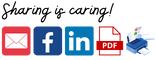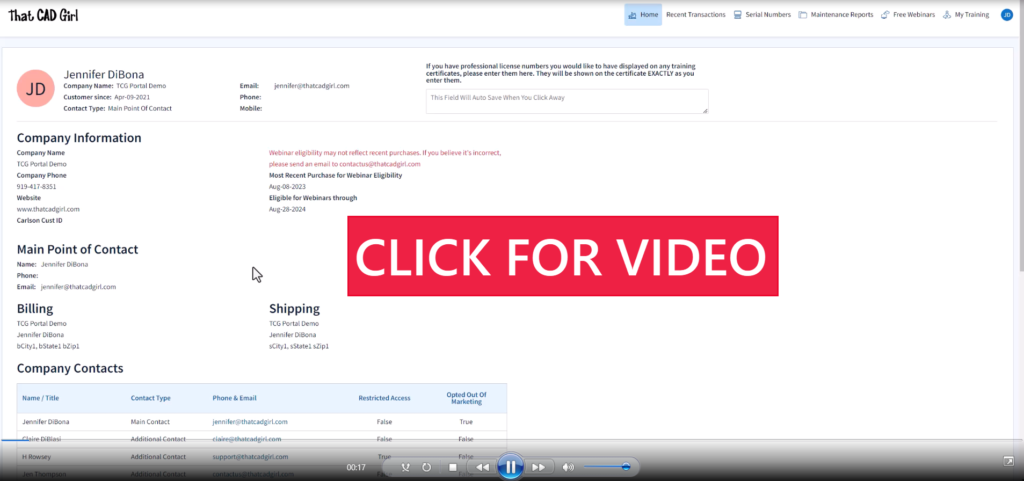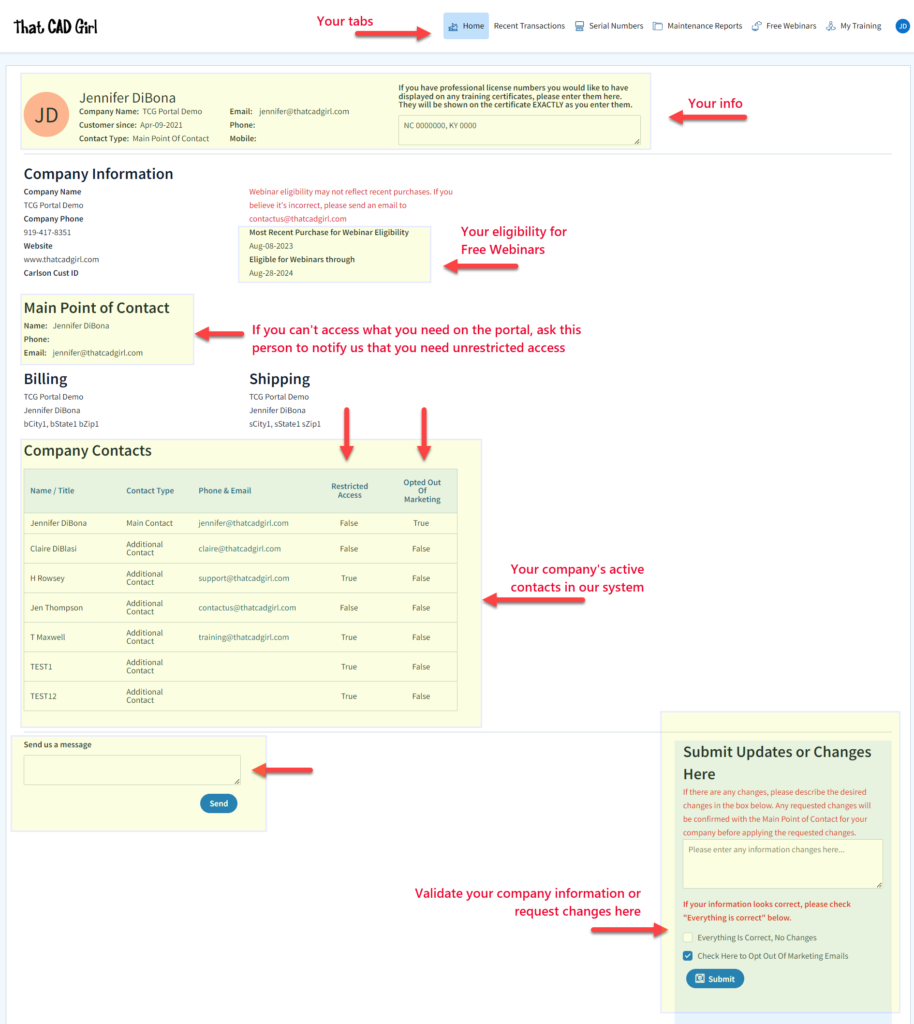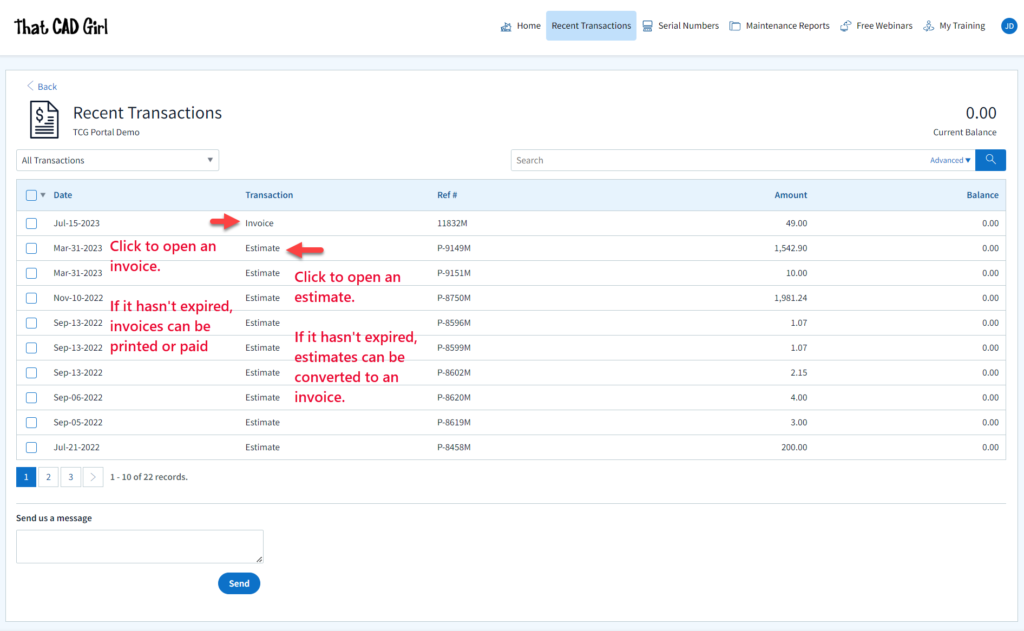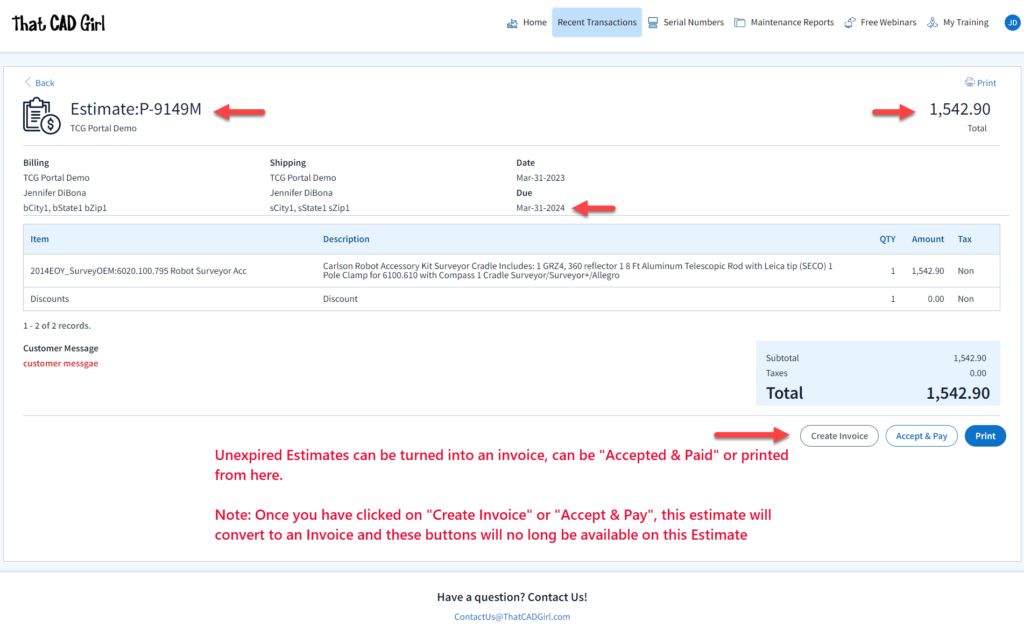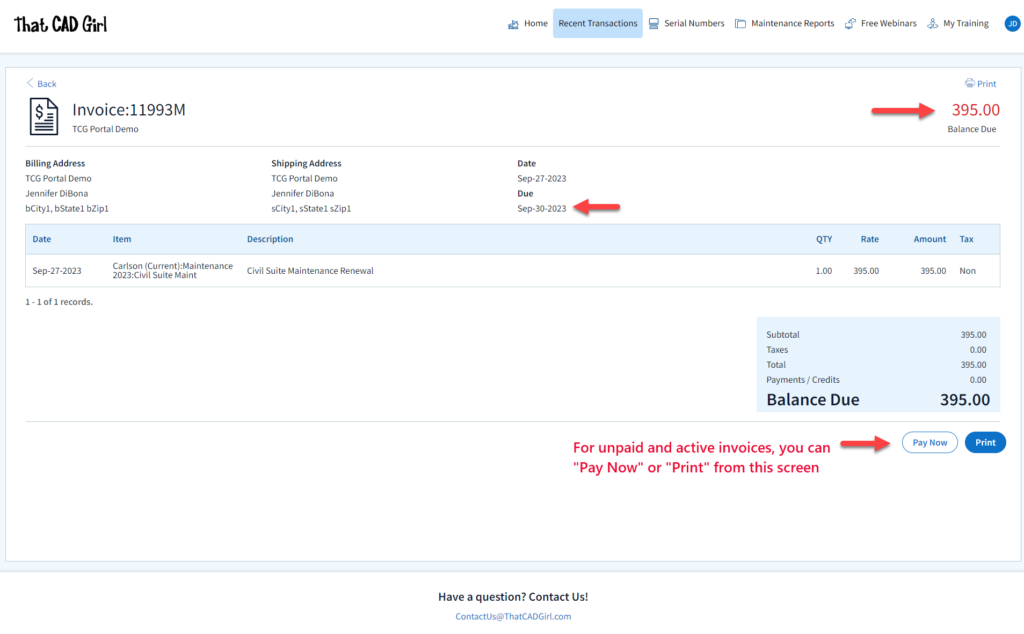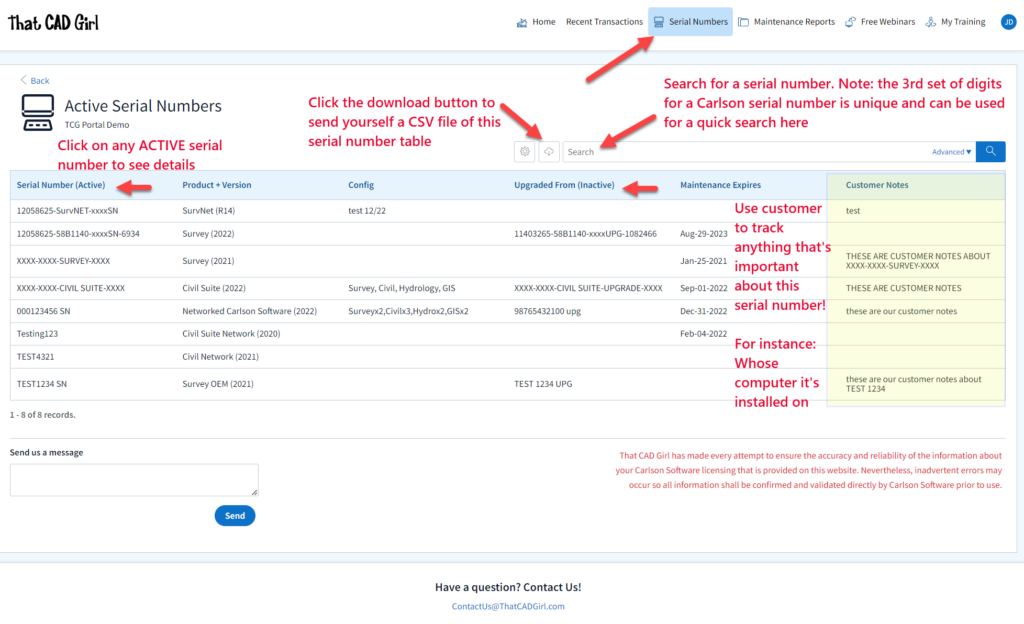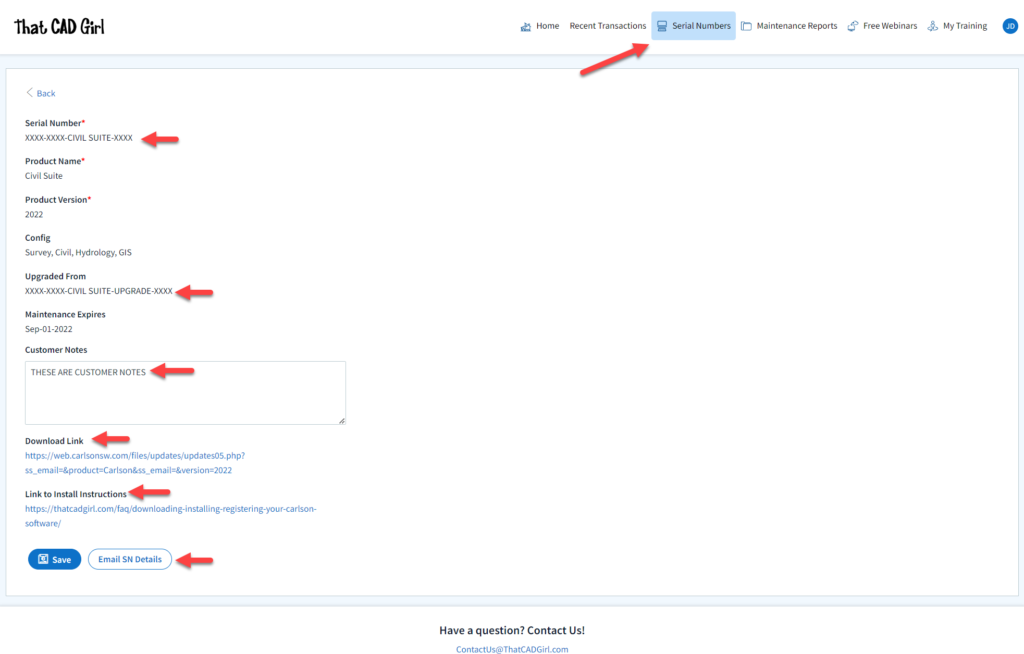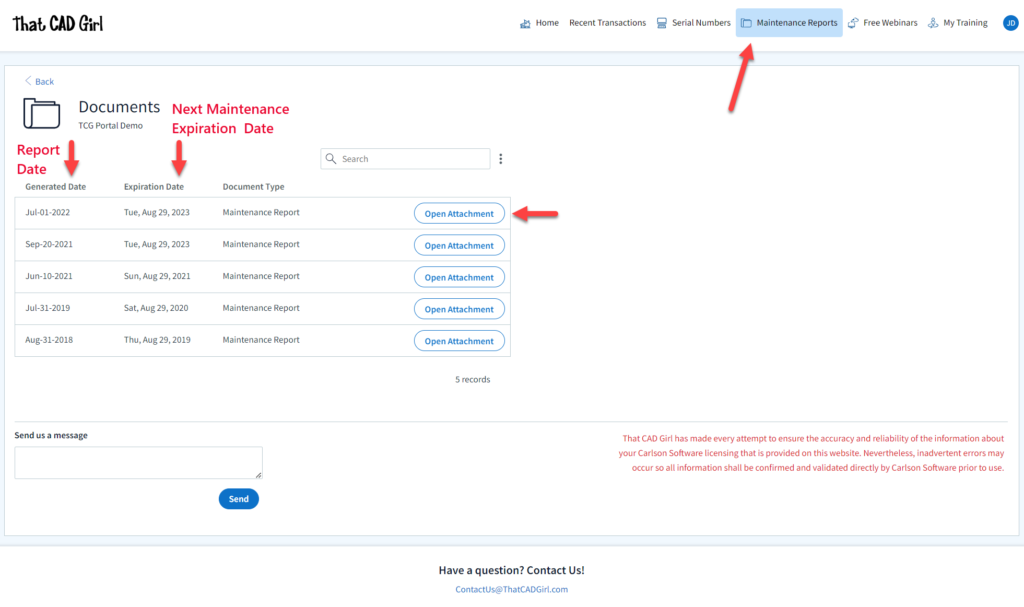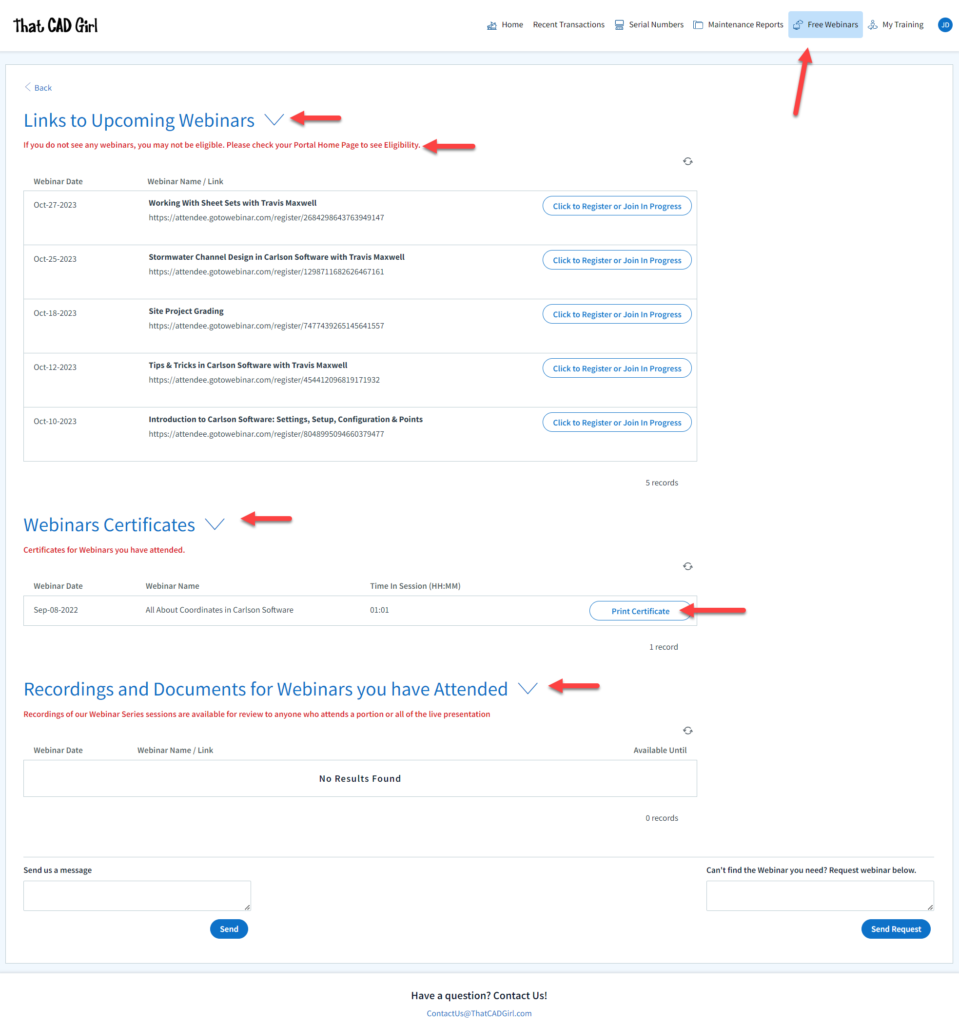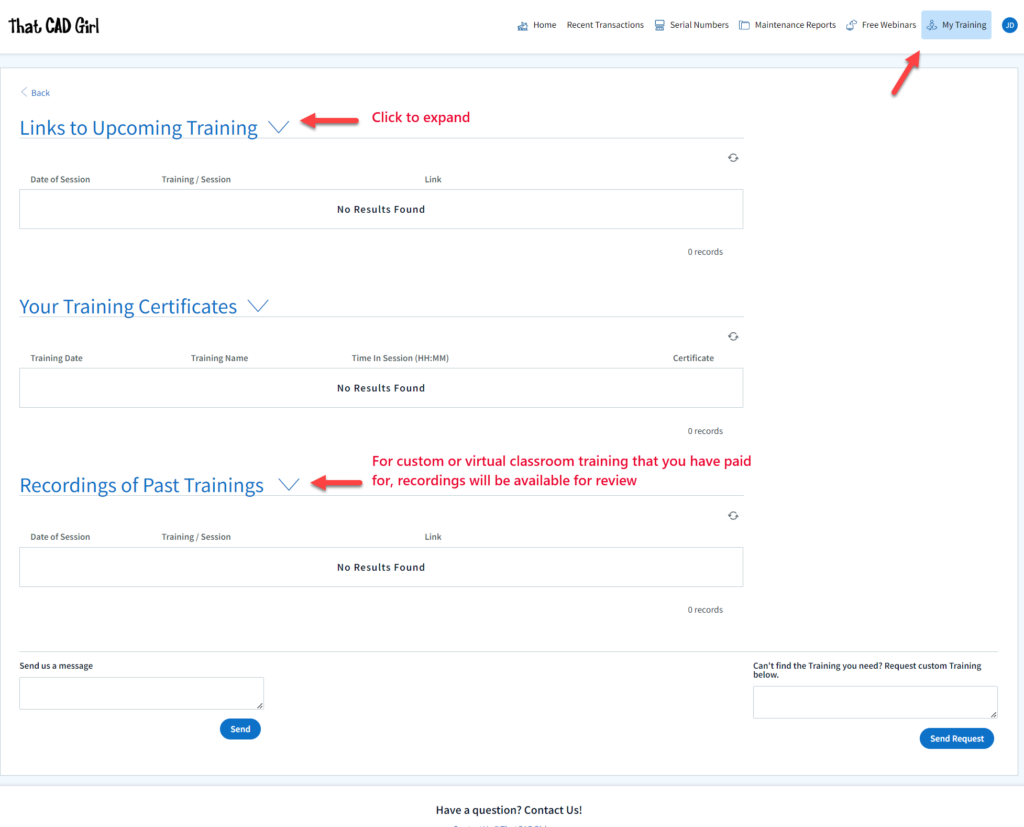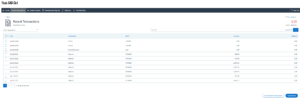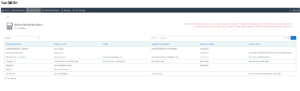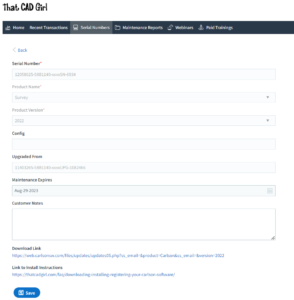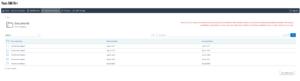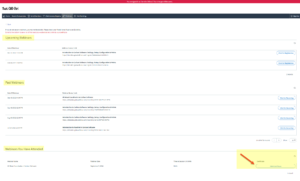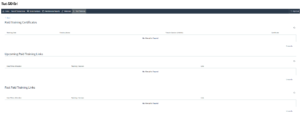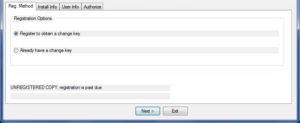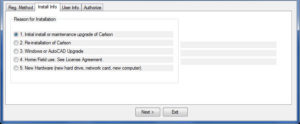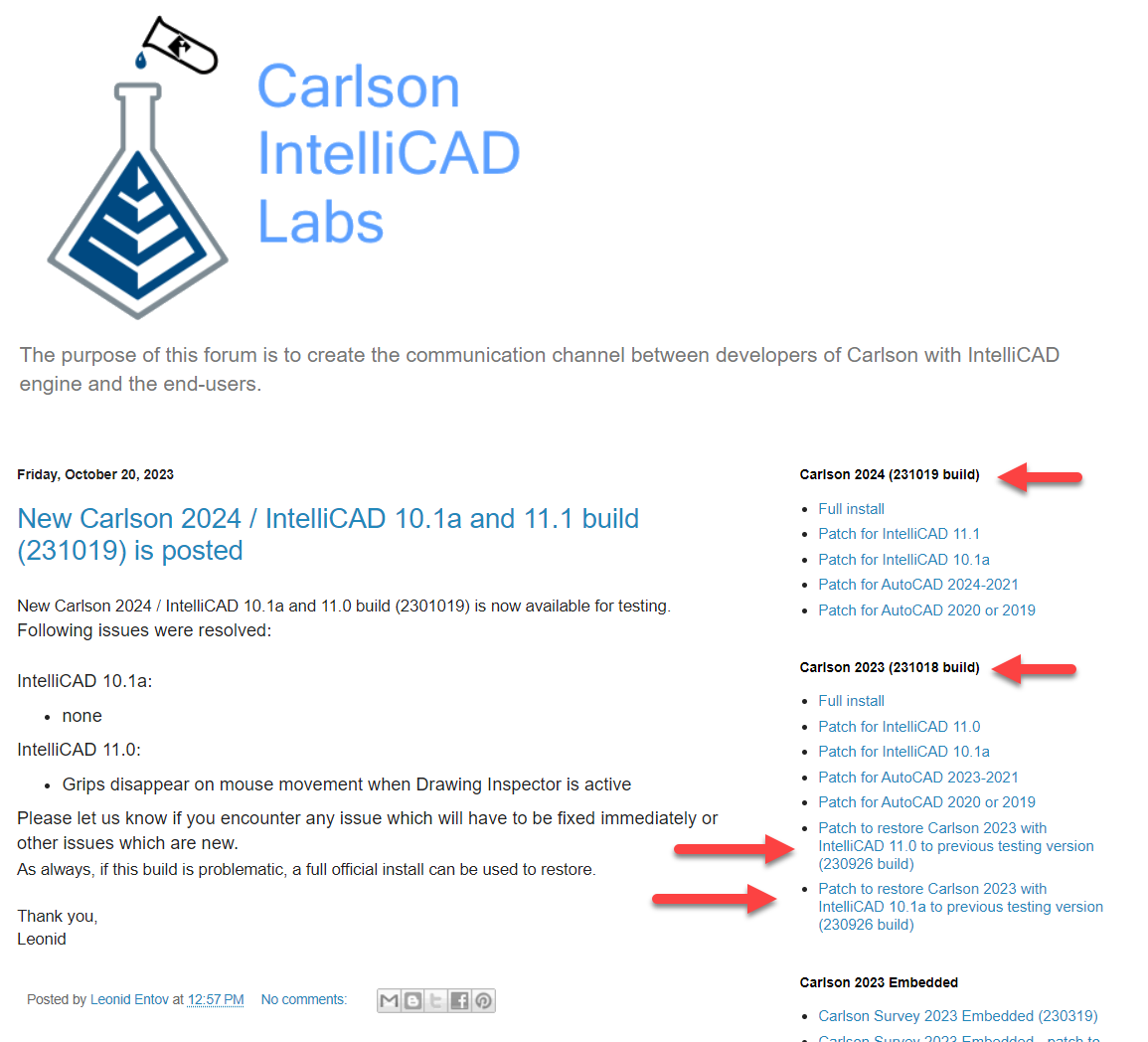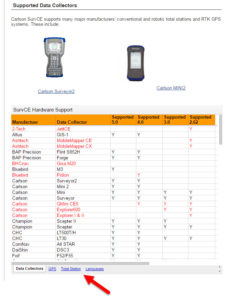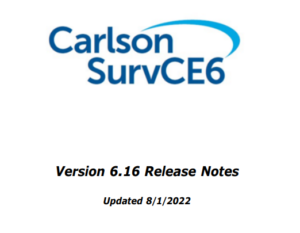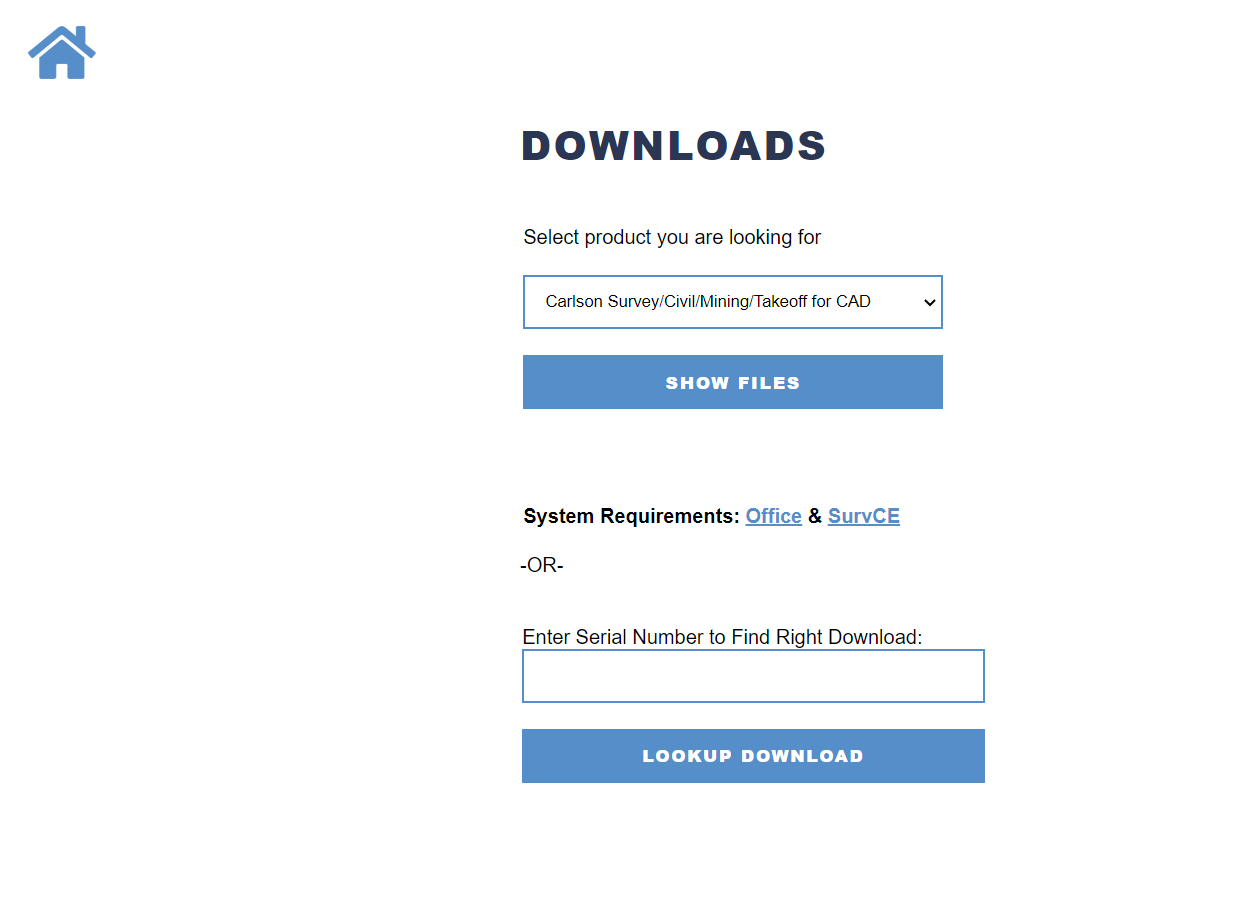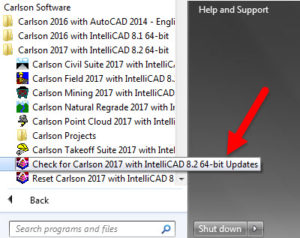FAQ
Faq category: Installation & Tech Support
Does BricsCAD Offer a 30 day Trial?
+Can I run BricsCAD without a license?
Yes. If you do not own a license, you can run BricsCAD in trial mode.
How long does the BricsCAD trial last?
The BricsCAD trial lasts 30 days from the time it is activated.
Is the BricsCAD trial fully functional?
Yes. During the trial period, BricsCAD runs as a fully functional version with no feature limitations.
What happens when I open BricsCAD in trial mode?
When BricsCAD is opened in trial mode, the BricsCAD Launcher opens automatically and displays how many days remain in your trial.
What options do I have when the BricsCAD Launcher opens?
You have two options:
- Continue to launch BricsCAD in trial mode
- Enter License to activate a Single user Volume or Network license
What license level does BricsCAD use during the trial?
By default, BricsCAD runs in Ultimate mode during the trial, giving you access to all available features.
Can I test different BricsCAD license levels during the trial?
Yes. You can switch between license levels while in trial mode to evaluate which edition best fits your needs.
How do I change the license level during a BricsCAD trial?
Use the SETLICENSELEVEL command within BricsCAD to change the active license level.
What license levels are available in BricsCAD?
BricsCAD offers five license levels:
- BricsCAD Lite
- BricsCAD Pro
- BricsCAD BIM
- BricsCAD Mechanical
- BricsCAD Ultimate
Can I apply a purchased license to a trial installation?
Yes. If you purchase a license during or after the trial, you can activate it without reinstalling BricsCAD.

If you find the material on this website helpful, please consider supporting That CAD Girl or one of Our Trusted Partners, by purchasing or referring others to us for CAD and desktop software support and training.
How Does BricsCAD Handle GIS and Online Map Services?
+Does BricsCAD allow users to link to open source or government services such as feature services or map services?
Yes. BricsCAD supports connecting to Web Map Service (WMS) endpoints using the MAPCONNECT command, which lets you add map imagery from many public and government-hosted WMS servers into your drawing.
Before adding WMS data, Bricsys notes you must set the drawing’s geographic location using GEOGRAPHICLOCATION.
See: MAPCONNECT command (WMS connections).
BricsCAD also supports displaying online maps inside a drawing using GEOMAP, and the related GEOMAPKEY workflow for assigning an API key.
Bricsys documentation specifically references Esri Maps Keys for access to Esri online maps.
See: GEOMAP command
and GEOMAPKEY command (Esri Maps Key).
For importing vector GIS data as CAD entities with attributes, BricsCAD provides GISIMPORT, which Bricsys documents as supporting SHP, GML, KML/KMZ, and Esri Geodatabase formats.
See: GISIMPORT command
and GIS Import dialog box.
Related references
- BricsCAD MAPCONNECT (WMS setup):
Bricsys Help Center - GEOMAP and GEOMAPKEY (online maps and API keys):
GEOMAP,
GEOMAPKEY - GISIMPORT (SHP, GML, KML/KMZ, Geodatabase import):
GISIMPORT - Example third-party WMS guidance for BricsCAD Pro (Nearmap):
Nearmap BricsCAD Pro WMS Integration

If you find the material on this website helpful, please consider supporting That CAD Girl or one of Our Trusted Partners, by purchasing or referring others to us for CAD and desktop software support and training.
What you should know about purchasing MicroSurvey
+About MicroSurvey Software
MicroSurvey Software, based in West Kelowna, British Columbia, has been developing survey and mapping software since 1985. Acquired by Hexagon in 2012, the company serves surveyors, engineers, police departments, seismic professionals and public safety agencies in over 120 countries. Their focus is on delivering intuitive, powerful software backed by responsive technical support and training.
Click here to learn more about MicroSurvey Software
About the MicroSurvey Line of Products
MicroSurvey develops specialized software to support the full workflow of land surveyors, civil engineers and construction professionals—from field data collection through drafting, network adjustments and final deliverables. Each product is designed to streamline productivity and ensure accuracy using industry-standard file formats and tools.
MicroSurvey’s premiere office product offers a comprehensive CAD software solution tailored for surveyors, offering field to finish drafting, COGO, traverse adjustments, surface modeling, volume calculations and alignment tools that can be run on your choice of CAD platforms:
- MicroSurvey CAD runs standalone on an included license of IntelliCAD. Click here to learn more about MicroSurvey CAD
- MicroSurvey embeddedCAD runs standalone on an included license of embedded AutoCAD (OEM). Click here to learn more about MicroSurvey embeddedCAD
- MicroSurvey inCAD is a plugin that installs on top of a separately purchased license of any AutoCAD-based software such as AutoCAD, AutoCAD Map or Civil 3D. Click here to learn more about MicroSurvey inCAD
- SurveyTools for BricsCAD is a plugin that installs on top of a separately purchased license of BricsCAD Professional. Click here to learn more about SurveyTools for BricsCAD
STAR*NET is a powerful least squares adjustment software for refining 2D and 3D survey networks. It supports GNSS vector processing, geoid modeling, error analysis and more. Click here to learn more about STAR*NET
FieldGenius is a field data collection software designed for use with GPS and total stations, including point management, staking, cut sheets and real-time map display. It is available for both Windows and Android platforms, making it versatile for different field environments. Click here to learn more about FieldGenius
FieldGenius Legacy is the legacy version of FieldGenius, available only for Windows, with the same core features as the current version but no longer under active development or updates. Click here to learn more about FieldGenius Legacy
Operating System
- MicroSurvey CAD: Windows 10 & 11 (64-bit only)
- embeddedCAD: Windows 10 & 11 (64-bit only)
- inCAD: Windows 10 & 11 (64-bit only)
- SurveyTools for BricsCAD: Windows 10 & 11 (64-bit only)
- STAR*NET: Windows 10 & 11 (64-bit only)
- FieldGenius: Windows 10 & 11 (64-bit), Android
- FieldGenius Legacy: Windows 10 & 11 (64-bit only)
System Requirements
- 64-bit Windows 10 or 11
- Intel Pentium 4 or better
- 8 GB RAM (minimum)
- 1024×768 resolution or higher
- OpenGL-compatible graphics card
- 10–20 GB of free disk space
Click here to learn more about MicroSurvey System Requirements
CAD Platform
- MicroSurvey CAD: Standalone with IntelliCAD engine
- embeddedCAD: Standalone with embedded AutoCAD OEM engine
- inCAD: Add-on for full AutoCAD (not LT)
- SurveyTools for BricsCAD: Add-on for BricsCAD (V23 or newer)
How and Where to Purchase
MicroSurvey products can be purchased directly from MicroSurvey or through their authorized dealer network. Pricing is subject to change without notice and varies depending on software edition and add-ons.
If you would like a referral from That CAD Girl to one of our trusted partners, please click here to Send Us a Message with your request.
Upgrades to New Versions and Crossgrades to Different License Types or Editions
Upgrades are available for customers on the previous version or with an active CCP. Users can also crossgrade from one edition or platform to another (for example, from embeddedCAD to MicroSurvey CAD).
License Types, License Terms & Editions
Please note that MicroSurvey has recently updated the license types, terms and editions offered for certain products.
The information below outlines all available offerings with regard to license types, terms and editions. Please refer to individual product listings for up-to-date availability.
MicroSurvey License Types
Single or Floating
- Single License (aka Standalone) = This is a license that is authorized online through a MicroSurvey cloud server. A Single license allows one person to use MicroSurvey or BricsCAD on one computer.
- FLT = Floating (aka Network) = This is a license that is authorized online through a MicroSurvey cloud server. A Floating license allows 1 license of MicroSurvey or BricsCAD to be accessed from different computers. The number of “Floating (or Network)” licenses dictates the number of users who can concurrently use the software.
MicroSurvey License Terms
Perpetual or Subscription
- A Perpetual license, generally, includes a lifetime license to use the program. NOTE: Some additional benefits included with the license, such as tech support or upgrades, will typically expire more quickly. Refer to MicroSurvey’s End User License Agreement (EULA) for more information.
- A Subscription license can be considered a short-term, renewable rental use of the program. MicroSurvey Subscription terms are typically 1-year.
MicroSurvey Editions
Some MicroSurvey products are offered in multiple Editions, each providing different levels of functionality. These typically range from Basic to Standard, Premium, Ultimate and Studio.
- Click here for MicroSurvey CAD feature table
- Click here for MicroSurvey embeddedCAD feature table
- Click here for MicroSurvey inCAD feature table
- Click here for SurveyTools for BricsCAD feature table
- Click here for STAR*NET feature table
- Click here for FieldGenius feature table
- Click here for FieldGenius Legacy feature table
Software Trials
Free 30-day trials are available for most MicroSurvey products. Trials are fully functional and do not require reinstallation if converted to a full license.
If you would like our help requesting a trial of this software from an authorized dealer, please click here to Send Us a Message with your request.
Support & Training Options
For most products, MicroSurvey includes a 12 month Customer Care Package
(CCP), which includes:
- Software updates and maintenance builds
- Priority helpdesk access
- Discounted training options
In addition, MicroSurvey offers a variety of self-paced training courses, some of which are FREE.

If you find the material on this website helpful, please consider supporting That CAD Girl or one of Our Trusted Partners, by purchasing or referring others to us for CAD and desktop software support and training.
What Licensing Options Does BricsCAD Offer?
+BricsCAD is available as a perpetual license or a subscription license. All BricsCAD licenses are cross platform and can be used on Microsoft Windows, macOS or Linux.
What is a BricsCAD perpetual license?
A perpetual license is a one time purchase that gives you ownership of the software.
What is BricsCAD Maintenance?
BricsCAD Maintenance is an optional annual plan for perpetual licenses. It provides:
- Priority Support
- Access to product updates
- Access to future major release versions
What is a BricsCAD subscription license?
A subscription license allows you to use the latest version of BricsCAD for one year. While active it includes Priority Support and access to all new versions released during the subscription term.
What is a BricsCAD single user license?
A single user license is assigned to one person. It is intended for individual use and is not a floating license.
A single user license may be installed on two computers, such as a desktop workstation and a laptop. However, the software may only be used on one computer at a time. Concurrent use is not permitted.
Single user licensing is available for both perpetual and subscription licenses.
Can I use my BricsCAD license on two machines?
Yes. If you own a single user BricsCAD license, you may install it on two machines for the same user. Typical examples include an office computer and a home or field laptop.
This dual install allowance does not apply to network or volume licenses unless expressly permitted by Bricsys.
What is a BricsCAD network license?
A network license is a floating license that allows multiple users to access BricsCAD within a local area network. Licenses are checked out from a central license server when BricsCAD is launched.
The number of network licenses purchased determines how many users can run BricsCAD at the same time.
Network licenses are available as perpetual or subscription licenses and include one year of BricsCAD Maintenance.
What is a BricsCAD volume license?
A volume license allows BricsCAD to be used within a defined group of users using the same license key.
Volume licenses are available as perpetual or subscription licenses and include one year of BricsCAD Maintenance.
Volume licenses do not include the dual install rights provided with single user licenses unless explicitly authorized by Bricsys.
What is a BricsCAD academic license?
BricsCAD academic licenses are free for 12 months and available to students instructors faculty and educational institutions.
Students may renew annually with a valid student ID.
What license types are available for academic use?
Academic licensing is available in single user network or volume formats.
What you should know about purchasing Topcon
+About Topcon Positioning Systems
Topcon Positioning Systems Inc, headquartered in Livermore, California, is the division within Topcon Corporation that develops Topcon Office and Topcon Field software.
A subsidiary of Japan-based Topcon Corporation (founded in Tokyo in 1932), Topcon Positioning Systems specializes in creating precision positioning and measurement solutions for surveying, construction, geospatial and agriculture markets.
With a global network of hardware and software development, the company’s mission centers on improving workflows and data accuracy through seamless integration between office environments and job sites.
Click here to learn more about Topcon Positioning Systems
About Topcon Office, Field and Enterprise Software
Topcon offers a suite of software platforms—Topcon Office, Topcon Field and Topcon Enterprise—designed to support seamless workflows between field and office. These tools work together to manage GNSS and total station data, 3D models and BIM-based construction processes.
Topcon Office includes modules for Office, Survey and Site Prep to support a range of design and data preparation workflows.
Office runs on a proprietary CAD engine built specifically for surveying and construction, allowing tight integration with Topcon hardware and cloud services without relying on third-party platforms like AutoCAD or IntelliCAD.
Topcon Field handles real-time data collection and hybrid positioning in the field, while
Topcon Enterprise is a cloud-based platform that connects office teams, field crews and machine operators for seamless field-to-office workflows. It stores project data and insights for use with Topcon software, Sitelink3D and Autodesk or Bentley solutions, allowing files to be converted, shared and accessed in real time. By providing accurate and consistent cloud-connected geopositioning data, Enterprise helps improve productivity and reduces downtime and rework.
Click here to learn more about Topcon Office Software
Click here to learn more about Topcon Field Software
Click here to learn more about Topcon Enterprise Software
Operating System
Topcon Office runs on 64-bit Windows PCs.
Topcon Field is available for Windows tablets, Android and iOS devices.
Topcon Enterprise is accessed through any modern web browser and connects all devices through the cloud.
CAD Platform
Topcon Office is built on a custom CAD engine developed specifically for Topcon’s surveying and construction workflows.
Recommended System Requirements
- Processor: Multi-core CPU (2 GHz or higher recommended)
- RAM: Minimum 8 GB (16 GB recommended)
- Storage: SSD strongly recommended, minimum 2 GB available
- Graphics: DirectX 11 or OpenGL-compatible GPU
- Internet: Required for Topcon Enterprise and license management
How and Where to Purchase
Topcon software is sold through authorized dealers and pricing varies by product, license type and selected modules.
Pricing is subject to change without notice and varies depending on software edition and add-ons.
If you would like a referral from That CAD Girl to one of our trusted partners, please click here to Send Us a Message with your request.
Upgrades to New Versions and Crossgrades to Different License Types
Users with active subscriptions or maintenance plans receive upgrades automatically through the myTopcon portal.
Perpetual license users can purchase upgrades separately.
License Types, License Terms & Modules
License Types
Topcon offers both single user and network/floating licenses.
Network licenses, known as “Check In / Check Out,” can be shared among multiple users through Topcon Enterprise. Licenses can also be temporarily assigned for offline use for up to 30 days.
All licenses are tied to your Topcon Account. No dongles are required.
License Terms
- Perpetual licenses: One-time purchase with one year of support
- Subscription licenses: Available with 1- or 3-year terms
Modules
Topcon Office includes 3 modules:
- Office: Core CAD tools for importing plans, combining survey data and building 3D terrain models for site preparation and machine control
- Survey: Tools for property plotting, subdivision design, surface modeling and GNSS/total-station data post-processing
- Site Prep: Functions for designing roads, corridors, trenches, material takeoffs and preparing machine-control files
Software Trials
30-day trial versions of Topcon Office and Topcon Field can be requested through any authorized dealer. Trials include full module access and cloud services.
If you would like our help requesting a trial of this software from an authorized dealer, please click here to Send Us a Message with your request.
Support & Training Options
Topcon offers extensive support through the myTopcon NOW platform, including technical documentation, firmware updates and remote help.
Topcon Office and Topcon Field publish the software manuals as part of the installation. The manuals can be found via the Help menu.

If you find the material on this website helpful, please consider supporting That CAD Girl or one of Our Trusted Partners, by purchasing or referring others to us for CAD and desktop software support and training.
What you should know about purchasing Carlson
+About Carlson Software, the Company
Carlson Software, founded in 1983 and headquartered in Maysville, Kentucky, is a developer of CAD-based software for land surveying, civil engineering, construction and mining. The company provides desktop software, data collection solutions and OEM hardware integration through an extensive global dealer network. Carlson is known for delivering customer-focused software with perpetual licenses, low maintenance fees and long-term product support.
Click here to learn more about Carlson Software, the Company
About the Software
Carlson Software offers modular desktop solutions for land development professionals. Core modules for surveying, civil engineering and construction include Survey, Civil, GIS, Hydrology, Construction, CADnet, Trench and GeoTech.
Carlson works with both IntelliCAD and AutoCAD platforms and maintains full compatibility with DWG file formats. Specialized software is also available for 3D point cloud processing and embedded field data collection using Carlson SurvPC.
Click here to learn more about Carlson Software
Operating System Compatibility
- Carlson 2020–2025 with IntelliCAD 9.x–12.x: 64-bit Windows 7, 8, 8.1, 10, 11
- Carlson on AutoCAD 2022 Embedded: Windows 10 and 11 (64-bit only)
- Takeoff R12, R13 / Survey OEM 2022–2025: Windows 10 and 11 (64-bit only)
- Vista and 32-bit versions are not supported
System Requirements
Carlson 2020–2025 with IntelliCAD 9.x–12.x:
- Minimum CPU: Intel Pentium 4 or comparable
- Recommended CPU: Intel i5 or i7 (use cpubenchmark.net for comparisons)
- Minimum RAM: 2 GB (64-bit Windows 7–11); 8+ GB recommended
- Graphics card: Compatible with OpenGL 1.4 or higher
- Recommended GPU: Discrete Nvidia Geforce preferred; ATI/AMD acceptable but less consistent driver support
- Not recommended: Nvidia Quadro and powerful gaming cards
Carlson with AutoCAD 2022 Embedded (including Takeoff R12, R13 / Survey OEM 2022–2025):
- OS: 64-bit Windows 10 or 11
- Processor: Basic 2.5–2.9 GHz; Recommended 3+ GHz
- RAM: 8 GB minimum, 16 GB recommended
- Disk Space: 10 GB free for installation
- Monitor: 1920 x 1080 or higher, up to 3840 x 2160
- Display card: Minimum 1 GB GPU with DirectX 11; Recommended 4 GB GPU with DirectX 12
- Browser: Internet Explorer 11 or later
Click here to learn more about Carlson’s System Requirements
CAD Platform Options
Carlson Software modules provide options for CAD platform:
- “for CAD” programs include a license of IntelliCAD
- Embedded AutoCAD (OEM) programs include a license of AutoCAD OEM
- Modules with IntelliCAD can also be installed on full AutoCAD, AutoCAD Map or Civil 3D
How and Where to Purchase
Carlson Software is available for purchase directly from Carlson or through an authorized dealer network.
Upgrades and Crossgrades
Carlson users can purchase upgrades from older versions at discounted prices. Crossgrades are also available for switching between platforms or changing product bundles.
Maintenance customers receive version upgrades annually (typically each fall). Users without maintenance can upgrade their perpetual license at any time.
License Types and Terms
- Perpetual Standalone: One-time purchase with two activations per seat
- Perpetual Network: Floating license with server-based access and license borrowing
Users may choose software modules individually or as part of bundled suites such as Survey/Civil, Civil Suite or Takeoff Suite.
Software Trials
Free 30-day trials of Carlson desktop software are available.
Support and Training Options
Carlson Software provides technical support by email and phone.
That CAD Girl offers a variety of training options for CAD and Carlson Software including live, custom training, recorded sessions and printed manuals.

If you find the material on this website helpful, please consider supporting That CAD Girl or one of Our Trusted Partners, by purchasing or referring others to us for CAD and desktop software support and training.
What you should know about purchasing BricsCAD
+About Bricsys
Bricsys, a part of Hexagon AB, is a global provider of engineering design software founded in 2002 and headquartered in Ghent, Belgium. Bricsys is known for developing BricsCAD, a DWG-compatible CAD platform built for 2D drafting, 3D modeling, mechanical design and building information modeling (BIM).
As part of Hexagon’s Geosystems division, Bricsys benefits from strong integration with surveying, construction and geospatial technology.
Click here to learn more about Bricsys
About BricsCAD-Based Software
BricsCAD is a powerful, DWG-native CAD platform that supports 2D drafting, 3D modeling, mechanical design and BIM workflows. Bricsys develops multiple applications built on the BricsCAD platform:
- BricsCAD Lite – 2D drafting
- BricsCAD Professional – 2D and 3D modeling
- BricsCAD BIM
- BricsCAD Mechanical
- BricsCAD Ultimate – all-in-one suite
The applications offer a familiar AutoCAD-like interface and full compatibility with DWG, DXF, DGN, IFC and point cloud formats. BricsCAD runs on Windows, macOS and Linux and includes AI-powered tools such as Blockify, CopyGuided and Parametric Blocks.
Click here for a BricsCAD vs AutoCAD comparison
Supported Operating Systems
- Windows 10 (x86-64), Windows 11 (x86-64)
- macOS 11.0 (Big Sur) or higher
- Ubuntu 22.04 LTS and later
- openSUSE (April 2022+ with glibc ≥ 2.35)
- Fedora (April 2022+ with glibc ≥ 2.35)
Note: Windows 10 support ends October 14, 2025. The Windows and Linux versions of BricsCAD are built and supported for the x86-64 (AMD64) architecture.
Note: macOS compatibility varies by version. BricsCAD V25 and V24 are compatible with macOS 15 (Sequoia).
Click here for more about BricsCAD compatibility with Apple products
System Requirements
- Minimum CPU: Intel Core i5 or AMD Ryzen 5
- Recommended CPU: Intel Core i7/i9 or AMD Ryzen 7/9
- Minimum Memory: 8 GB
- Recommended Memory: 16 GB
- Disk Space: 3 GB for BricsCAD Ultimate
- Minimum Display: Full HD (1920 x 1080) True Color and 4 GB VRAM
- Recommended Display: 4K Retina or UHD with PCIe graphics and 8 GB VRAM
Click here for information about BricsCAD System Requirements
CAD Platform
All BricsCAD applications (Lite, Pro, BIM, etc) are built on the same BricsCAD core platform.
How and Where to Purchase
BricsCAD is available through Bricsys and authorized dealers. Pricing varies by edition and add-ons.
If you would like a referral from That CAD Girl to one of our trusted partners, please click here to Send Us a Message with your request.
Upgrades and Crossgrades
Perpetual licenses can be upgraded by purchasing maintenance or version upgrades.
Subscription licenses include automatic access to all updates during the subscription term.
Users may crossgrade between editions (e.g. Lite to Pro or Pro to BIM) by paying the difference in cost.
License Options
- Academic License: Free 12-month access for students and faculty, renewable annually with valid academic ID
- Single-User License: One computer, one user, one OS
- Network License: Shared access on LAN (Local Area Network); available for perpetual or subscription licenses with 1-year maintenance
- Volume License: One license key used across a defined user base; includes 1-year maintenance
Click to learn more about BricsCAD license options
License Terms
- Perpetual License
- Subscription License
Click to learn more about BricsCAD license terms
License Levels
- BricsCAD Lite: Best for 2D designs; view, move and copy 3D but not edit; supports LISP routines
- BricsCAD Pro: Adds full 3D modeling, rendering, constraints and 3rd-party application support
- BricsCAD BIM: All Pro features plus streamlined BIM workflow using DWG
- BricsCAD Mechanical: All Pro features plus complete mechanical toolset including sheet metal
- BricsCAD Ultimate: Combines BIM and Mechanical in one platform
Click here to learn more about BricsCAD license levels
Software Trials
You can trial BricsCAD Ultimate for 30 days. All features are enabled during this period. Use the SETLICENSELEVEL command to test other levels. After 30 days, a valid commercial license is required.
If you would like our help requesting a trial of this software from an authorized dealer, please click here to Send Us a Message with your request.
Support and Training Options
Bricsys provides onboarding and learning resources through the Bricsys Learning portal.
Technical support is available via the Bricsys help center, including their knowledge base and ticket system.

If you find the material on this website helpful, please consider supporting That CAD Girl or one of Our Trusted Partners, by purchasing or referring others to us for CAD and desktop software support and training.
What you should know about purchasing progeCAD
+About the Companies
About progeSOFT
progeSOFT, founded in 1985 and based in Chiasso Switzerland, is a privately owned company known for delivering low cost 2D and 3D CAD software for Windows and macOS. The company develops both progeCAD for Windows and iCADMac, a native DWG CAD solution for macOS, giving users on either platform powerful tools for drafting and design at a competitive price.
As a founding member of the IntelliCAD Technology Consortium, progeSOFT has helped shape the direction of DWG-based CAD development. Today, it serves a global user base across industries like construction, engineering and manufacturing, with major clients including Boeing, Samsung and ABB Group.
Click here to learn more about progeSOFT
About progeCAD USA
progeCAD USA is the North American distributor for progeSOFT’s CAD products.
Headquartered in Clackamas Oregon, the company provides support and resources for users of DWG-based CAD software in the United States and surrounding regions.
progeCAD USA also develops progeEARTH, a civil and survey add-on suite designed for land development professionals working in coordinate geometry, terrain modeling and road design.
The company has been involved in CAD software development since 1985 and was one of the founding members of the IntelliCAD Technology Consortium (ITC) in 1999.
Click here to learn more about progeCAD USA
About the Software
About progeCAD
progeCAD is a DWG-native 2D and 3D CAD application developed by progeSOFT. Built on the IntelliCAD engine, it works natively in DWG format and includes a wide set of design tools and libraries.
Available through a try and buy model, progeCAD is used by over 250,000 professionals worldwide across industries such as construction, automotive and technology. It delivers high performance CAD at a competitive price.
Click here to learn more about progeCAD
Click here for a feature comparison between progeCAD, AutoCAD and AutoCAD LT
About iCADMac
iCADMac is the first DWG-native 2D/3D CAD solution designed specifically for macOS, compatible with AutoCAD files up to the 2025 version.
It offers a familiar AutoCAD-like interface and provides tools such as PDF import/export, gradient hatches, tables, ACIS® solid modelling, constraints, custom blocks, extensive hatch patterns and powerful rendering capabilities.
Click here to learn more about iCADMac
Click here for a list of features in iCADMac
About progeEARTH
progeEARTH is a civil and survey add-on suite for progeCAD Professional. It includes tools for coordinate geometry (COGO), digital terrain modeling (DTM) and simple road corridor design.
The suite is organized into modules—Survey/Cogo, DTM and Roads—each tailored to support topographic mapping, site planning and field-to-finish workflows.
Click here to learn more about progeEARTH
Operating System
progeCAD
Windows 10 and 11 (64-bit only)
iCADMac
macOS v13 (Ventura), v14 (Sonoma), v15 (Sequoia)
System Requirements
progeCAD
- Processor: 2.2 GHz or faster (2.5 GHz recommended)
- RAM: Minimum 4 GB (8 GB recommended)
- Disk: At least 4 GB free disk space
- Graphics: Dedicated NVIDIA GeForce or compatible; Artisan Render does not support AMD graphics cards
iCADMac
- Intel® Core™ i5 or superior
- ARM: Apple M1 ARM or superior
- 8 GB RAM (16 GB recommended)
- 8 GB free disk space for download and installation
- mac OS X-compliant printer
Click here to learn more about progeCAD System Requirements
Click here to learn more about iCADMac System Requirements
CAD Platform
All application software developed by progeSOFT and progeCAD USA are built on the IntelliCAD CAD platform.
How and Where to Purchase
progeCAD and progeEARTH can be purchased directly from the progeCAD USA or through their authorized dealer network.
Pricing is subject to change without notice and varies depending on software edition and add-ons.
If you would like a referral from That CAD Girl to one of our trusted partners, please click here to Send Us a Message with your request
Upgrades to New Versions, Competitive Upgrades and Crossgrades to Different License Types
progeCAD and iCADMac can be upgraded to the most current version at a reasonable, reduced rate versus the cost of a new license. An active subscription to iCARE includes updates and upgrades to newly released versions.
Users of other CAD programs, such as AutoCAD, are eligible for discounted competitive upgrades to Single or Network licenses of progeCAD Professional.
Click here to learn more about progeCAD upgrades and crossgrades
Click here to learn more about iCADMac upgrades
Click here to learn more about iCARE
License Types and License Terms
License Terms
Both progeCAD and iCADMac sell with perpetual licenses which do not expire and no annual fee required. The licensed software version will run for as long as your hardware and operating system support it.
License Types
iCADMac
Offers only a SL – Single license deployment.
progeCAD
Offers both Single License and Network License deployment options.
- SL – Single license
These licenses are assigned to individual users and can’t be shared. The Single License allows the same user to keep the software installed simultaneously on a desktop and a laptop for more flexibility. - NLM – Network Licenses
Network licenses aren’t assigned to individual users and can be shared. Network licenses do not require an internet connection to activate or use. progeCAD NLM can be installed on as many computers as you want. However, you can use the software simultaneously only on the number of purchased seats. License Take-Away included: thanks to this feature NLM licenses can be temporarily moved on laptops or a remote PC to be used offline. Max flexibility!
Click here AND
Click here to learn more about progeCAD licensing
Click here to learn more about iCADMac licensing
Software Trials
progeCAD, progeEARTH and iCADMac can run in trial mode for 30 days. After this period, you need to activate a valid commercial license.
If you would like our help requesting a trial of this software from an authorized dealer, please click here to Send Us a Message with your request
Support & Training Options
iCARE support and maintenance program includes free technical assistance via the web with the new help desk service through ticket, email, live chat and remote support.
Free video recordings and tutorials for progeCAD and iCADMac are available from progeSOFT’s website here: https://www.progesoft.com/video-tutorial/progeCAD-professional-media-video

If you find the material on this website helpful, please consider supporting That CAD Girl or one of Our Trusted Partners, by purchasing or referring others to us for CAD and desktop software support and training.
What you should know about purchasing CMS IntelliCAD
+About CAD-Manufacturing Solutions (CMS)
CAD-Manufacturing Solutions Inc (CMS), based in Azle Texas, has over 30 years of experience in the CAD industry. Originally known for its proprietary ProCADD software, CMS now develops and markets CMS IntelliCAD which is built on the powerful customizable IntelliCAD Technology Consortium (ITC) platform.
The team behind CMS has been deeply involved in CAD software development for decades and continues to rely on CMS IntelliCAD internally, including at a partner corporation focused on advanced crane innovation and design.
Click here to learn more about CAD-Manufacturing Solutions (CMS)
About CMS IntelliCAD
CMS IntelliCAD is a DWG-native CAD application offering 2D drafting, 3D modeling and BIM underlay capabilities. It includes support for AutoCAD-like menus, ribbon interface, advanced rendering and custom development via LISP, VBA, .NET, IRX and SDS.
The software is designed to support users transitioning from AutoCAD or IntelliCAD-based platforms and includes customizable workspaces, menus, toolbars and command-line access.
All editions support CAD standards, external references (Xrefs), DGN overlay and interoperability with other CAD and GIS formats.
Click here to learn more about CMS IntelliCAD
Click here for a comparison between CMS IntelliCAD and AutoCAD
Operating System
CMS IntelliCAD runs on 64-bit Microsoft Windows systems.
System Requirements for CMS IntelliCAD 10 and Higher
- Processor: Intel Pentium 4 or faster, or comparable processor
- System Memory: 2 GB RAM minimum (more recommended for large files)
- Hard Disk Space: 4 GB free disk space recommended
- Display and Graphics: 1024 x 768 resolution or higher, OpenGL ES support
- Input Devices: Keyboard and mouse or other pointing device
For the most stable performance, users should install the 64-bit version of CMS IntelliCAD on 64-bit systems. The 64-bit version offers better handling of large drawings by accessing more system memory.
Click here to learn more about System Requirements for CMS IntelliCAD
CAD Platform
All CMS IntelliCAD applications (PE, PE Plus, Easy-Run) are built on the IntelliCAD platform.
How and Where to Purchase
CMS IntelliCAD products can be purchased directly from CMS IntelliCAD or through their authorized dealer network.
Pricing is subject to change without notice and varies depending on software edition and add-ons.
If you would like a referral from That CAD Girl to one of our trusted partners, please click here to Send Us a Message with your request.
Upgrades to New Versions, Competitive Upgrades and Crossgrades
CMS IntelliCAD offers upgrades from previous versions, crossgrades between editions and competitive upgrades for users of other CAD programs. A valid serial number is required for any upgrade or crossgrade.
License Types, License Terms & Editions
License Type
- Single
- Network license: Available in quantities of 3, 5, 10 and 20 for concurrent users
- Easy Run: Premium Edition only, accessed through a browser using Turbo.net technology
License Terms
- Perpetual license: One-time payment
- Subscription: Annual license with updates and support
Editions
- Premium Edition (PE): 2D/3D drafting, DWG compatibility, LISP/VBA/.NET customization
- Premium Edition Plus (PE Plus): Adds 3D ACIS solids, BIM underlay and Artisan rendering
Software Trials
CMS IntelliCAD can run in trial mode for 30 days. After this period, a valid commercial license is required for continued use.
If you would like our help requesting a trial of this software from an authorized dealer, please click here to Send Us a Message with your request.
Support & Training Options
- Community forum: forums.intellicadms.com
- Optional annual Paid Support Pack for activation help and priority access
- Phone support: +1 (817) 221-8855
- Training resources: Free course, videos, webinars and documentation included with purchase
Click here for more information about CMS IntelliCAD training and support

If you find the material on this website helpful, please consider supporting That CAD Girl or one of Our Trusted Partners, by purchasing or referring others to us for CAD and desktop software support and training.
[FAQ200] What you should know about purchasing Carlson Software
+About Carlson Software, the Company
About Carlson, the Software
Carlson programs work natively and produce DWG format files. There is NO need to convert, import or export – only Open and Save.
The programs are primarily delivered as “vertical” modules that can be installed and run on top of a generic-CAD platform.
Carlson’s desktop modules for land surveying, engineering and construction are built to run on top of the ITC’s IntelliCAD and Autodesk’s AutoCAD platforms. The modules include: Survey, Civil, Hydrology, GIS, Geology, Underground Mining, Surface Mining, Natural Regrade, Field, CADnet, GeoTech, Trench, Construction and Point Clouds.
Additionally, Survey and Takeoff are developed and run on top of an embedded AutoCAD (OEM).
You Have Options!
Purchase Carlson with the Platform that's Best for You
Carlson’s desktop programs can be installed as a standalone program on top of IntelliCAD or on top of your separately-purchased, full-AutoCAD-based program.
Each purchase includes a license of the latest version of IntelliCAD – it doesn’t have to be purchased separately.
Your separately-purchased, full-AutoCAD-based program can be AutoCAD, AutoCAD Map, Land Desktop, Civil 3D or other vertical – but does NOT include AutoCAD LT.
The following modules are available with IntelliCAD/for YOUR AutoCAD: Survey, Civil, Hydrology, GIS, Geology, Underground Mining, Surface Mining, Natural Regrade, Field, CADnet, GeoTech, Trench, Construction and Point Clouds
Carlson Survey and Takeoff can be purchased and installed standalone with embedded AutoCAD (also known as the OEM version).
Each purchase includes a license of the latest version of embedded AutoCAD (OEM) – it doesn’t have to be purchased separately.
Note that embedded AutoCAD (OEM) is more similar to AutoCAD LT than AutoCAD – so, experienced AutoCAD users may end up missing much of the functionality they are accustomed to.
The embedded AutoCAD (OEM) programs do not include IntelliCAD and do not require a separate purchase of AutoCAD.
Importantly, although both programs can be installed on the same computer, programs installed with the OEM platform will be completely separate from those installed with IntelliCAD/your AutoCAD. This means that you will not be able to work in a DWG file and simply switch between menus – you’ll have to close the drawing in one program in order to open it in the other.
Carlson's Versions vs AutoCAD's Versions
Carlson Software will run on earlier versions of AutoCAD; however, you cannot run a version of Carlson that is older than the AutoCAD. For instance, Carlson 2024 will run on AutoCAD 2018-2024 but Carlson 2022 will only run on AutoCAD 2018-2022.
Which Program or Modules Do I Need?
FAQ: I’m a land surveyor. What software do I need?
FAQ: I’m a civil engineer. What software do I need?
Programs with embedded AutoCAD (OEM)
FAQ: What features & menus are in Carlson Survey with embedded AutoCAD (OEM)? (a running thread)
FAQ: What features & menus are in Carlson Takeoff with embedded AutoCAD (OEM)? (a running thread)
Desktop Programs with IntelliCAD/for YOUR AutoCAD
FAQ: What features & menus are in the non-OEM Carlson Survey program? (a running thread)
FAQ: What features & menus are in Carlson Civil? (a running thread)
FAQ: What features & menus are in Carlson GIS? (a running thread)
FAQ: What features & menus are in Carlson Hydrology? (a running thread)
FAQ: What features & menus are in Carlson Point Cloud? (a running thread)
FAQ: What features & menus are in Carlson Construction? (a running thread)
FAQ: What features & menus are in Carlson CADNet? (a running thread)
FAQ: What features & menus are in Carlson GeoTech? (a running thread)
FAQ: What features & menus are in Carlson Trench? (a running thread)
Carlson iCAD
Retail Pricing for Carlson Software
| Program | Retail Price of Standalone (effective 7/10/2024) | Retail Price of Network |
|---|---|---|
| Select Suite - Pick 6 (from Survey, Civil, Hydrology, GIS, Point Cloud Basic, CadNet) | $ 4,950 | $ 5,445 |
| Select Suite - Pick 5 (from Survey, Civil, Hydrology, GIS, Point Cloud Basic, CadNet) | $ 4,650 | $ 5,115 |
| Civil Suite or Select Suite Pick 4 (from Survey, Civil, Hydrology, GIS, Point Cloud Basic, CadNet) | $ 4,250 | $ 4,675 |
| Select Suite - Pick 3 (from Survey, Civil, Hydrology, GIS, Point Cloud Basic, CadNet) | $ 3,850 | $ 4,235 |
| Select Suite - Pick 2 (from Survey, Civil, Hydrology, GIS, Point Cloud Basic, CadNet) | $ 3,350 | $ 3,685 |
| Survey | $ 2,150 | $ 2,365 |
| Civil | $ 1,950 | $ 2,145 |
| Hydrology | $ 1,550 | $ 1,705 |
| GIS | $ 1,250 | $ 1,375 |
| Point Cloud Basic | $ 2,000 | $ 2,200 |
| Point Cloud Advanced | $ 6,000 | $ 6,600 |
| Takeoff Suite (Construction, CADNet, Trench, GeoTech) | $ 7,500 | $ 8,250 |
| Construction | $ 3,950 | $ 4,345 |
| CADNet | $ 1,750 | $ 1,925 |
| Trench | $ 1,595 | $ 1,755.50 |
| GeoTech | $ 1,595 | $ 1,755.50 |
| Takeoff with embedded AutoCAD (OEM) | $ 9,000 | $ 9,900 |
| Survey with embedded AutoCAD (OEM) | $ 3,250 | $ 3,575 |
Upgrading Carlson Software
Upgrades are managed through the Annual Maintenance Plan which, essentially. allows users to pre-pay for future upgrades. As long as your Maintenance is active at the time a new version is released, you are eligible for an automatic upgrade to the new version.
See additional information about Maintenance below…
Survey and Takeoff with embedded AutoCAD (OEM)
Maintenance is NOT available for these products so upgrades are only available after a new version has been released.
The cost to upgrade Carlson’s OEM products is subject to change each year and varies depending on the program and how many versions behind you are.
However, Carlson never charges more than 50% of the current retail price to upgrade any license to the latest and greatest version of the software.
Carlson Software Annual Maintenance
Every new license of Carlson with IntelliCAD/for CAD includes 90 days of free Maintenance. This is Carlson’s way of ensuring that anyone who purchases a new license inside of that 90-day window can be assured of getting the free upgrade.
Renewing Maintenance Before it Expires
Renewing Maintenance is optional for users.
However, if you prefer to keep your software up-to-date when new versions are released, keeping the Maintenance plan active is the best way to do that.
If it is renewed prior to expiration, maintenance costs 10% of the retail price of the software.
Renewing Expired Maintenance
If your Maintenance has expired, you can pay the regular 10% Maintenance fee plus the expiration fee to activate your Maintenance for one-year. While Maintenance is active, you’ll be eligible for an immediate upgrade to the current version AND for automatic upgrades to any new versions released during the Maintenance year.
How Old is Too Old (to Renew)?
For licenses of Carlson with IntelliCAD/for CAD that are more than 4 years old, users can pay 50% of the retail price to activate Maintenance for 1-year.
While Maintenance is active, you’ll be eligible for an immediate upgrade to the current version AND for automatic upgrades to any new versions released during the Maintenance year.
See the tables below for sample pricing for Carlson Maintenance.
Carlson Software Maintenance Fees – per Product
Carlson’s policy on Software Maintenance can be viewed by clicking here
| Program | Retail Price of Standalone (effective 7/10/2024) | Annual Maintenance for Standalone | Retail Price of Network | Annual Maintenance for Network |
|---|---|---|---|---|
| Select Suite Pick 6 | $ 4,950 | $ 495 | $ 5,445 | $ 544.50 |
| Select Suite Pick 5 | $ 4,650 | $ 465 | $ 5,115 | $ 511.50 |
| Select Suite Pick 4 | $ 4,250 | $ 425 | $ 4,675 | $ 467.50 |
| Select Suite Pick 3 | $ 3,850 | $ 385 | $ 4,235 | $ 423.50 |
| Select Suite Pick 2 | $ 3,350 | $ 335 | $ 3,685 | $ 368.50 |
| Civil Suite | $ 4,250 | $ 425 | $ 4,675 | $ 467.50 |
| Survey | $ 2,150 | $ 215 | $ 2,365 | $ 236.50 |
| Civil | $ 1,950 | $ 195 | $ 2,145 | $ 214.50 |
| Hydrology | $ 1,550 | $ 155 | $ 1,705 | $ 170.50 |
| Point Cloud Basic | $ 2,000 | $ 200 | $ 2,200 | $ 220.00 |
| Point Cloud Advanced | $ 6,000 | $ 600 | $ 6,600 | $ 660.00 |
| GIS | $ 1,250 | $ 125 | $ 1,375 | $ 137.50 |
| Takeoff Suite | $ 7,500 | $ 750 | $ 8,250 | $ 825.00 |
| Construction | $ 3,950 | $ 395 | $ 4,345 | $ 434.50 |
| CADNet | $ 1,750 | $ 175 | $ 1,925 | $ 192.50 |
| Trench | $ 1,595 | $ 159.50 | $ 1,755 | $ 175.50 |
| GeoTech | $ 1,595 | $ 159.50 | $ 1,755 | $ 175.50 |
Carlson Software Maintenance & Expiration Fees
Carlson’s policy on Software Maintenance can be viewed by clicking here
| Maintenance Status | Annual Maintenance (Percentage of Retail) | Expiration Fee (Percentage of Retail) | Total Fee to Renew (Percentage of Retail) |
|---|---|---|---|
| Active | 10% | 0 | 10% |
| Expired, up to 1 year | 10% | 10% | 20% |
| Expired, up to 2 years | 10% | 20% | 30% |
| Expired, up to 3 years | 10% | 30% | 40% |
| Expired, more than 3 years | 10% | 40% | 50% |
Sample Pricing for Active and Expired Maintenance Renewal Fees
Carlson’s policy on Software Maintenance can be viewed by clicking here
| Program | # of Years Expired | Retail Price | Total Fee (Percentage of Retail) | Total Fee to Upgrade and/or Renew Maintenance for 1 Year |
|---|---|---|---|---|
| Survey | Not expired, maintenance is current | $ 2,150 | 10% | $ 215.00 |
| Survey | Expired for less than 1 year | $ 2,150 | 20% | $ 430.00 |
| Networked Survey | Expired for less than 1 year | $ 2,365 | 20% | $ 473.00 |
| Civil Suite or Select Suite Pick 4 | Not expired, maintenance is current | $ 4,250 | 10% | $ 425.00 |
| Civil Suite or Select Suite Pick 4 | Expired for less than 1 year | $ 4,250 | 20% | $ 850.00 |
| Networked Civil Suite or Select Suite Pick 4 | Expired for less than 1 year | $ 4,675 | 20% | $935.00 |
Carlson Licensing
A purchase of Carlson Software grants a perpetual license to the owner. This means that, once purchased, you “own it” and never need to pay additional fees to use it.
Carlson allows users to “network” their licenses for an additional fee. The fee is 10% of the retail price of the software being networked.
When installing their desktop software, Carlson recognizes 5 different “Reasons for Installation”:
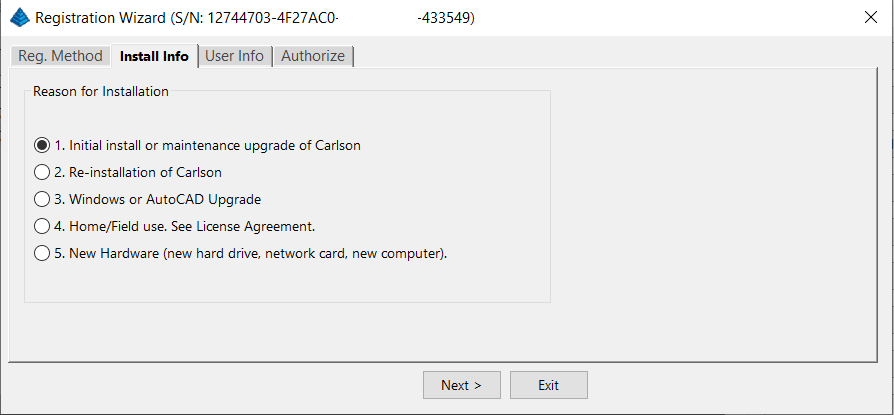
After installation and registration, Carlson provides a Registration Report that includes a “Change Key” and it’s a good idea to save the report and the change key.
And here’s a Pro-Tip for you! The Serial Number screen on your That CAD Girl Customer Portal has a “Customer Notes” section – that’s a great place to save your Change Key and other important information about each license!
FAQ: Does Carlson retire their products?
FAQ: What happens if I get a new computer and need to reinstall Carlson?
FAQ: Can I install my Carlson desktop software on two computers?
FAQ: Is it better to network Carlson than use standalone licenses?
FAQ: Does Carlson Software Still Offer Perpetual Licenses?
FAQ: How do I register my Carlson Software? And what are change keys?
System Requirements for Desktop Software
Technical Support & Training
You can see all the opportunities for training with That CAD Girl here and you can follow these links to see our FAQs about the training and technical support available from Carlson and That CAD Girl.
30-Day Trials
Once you decide to purchase, you won’t even need to uninstall. You can activate your software by simply updating your registration with your purchased serial number.
Frequently Asked Questions: What to Know Before Purchasing Carlson Software
1. What is Carlson Software and who should use it?
Carlson Software is a leading solution for land surveying, civil engineering, grading, and utility contractors. It offers powerful tools for site design, construction layout, data collection, and project management, making it ideal for professionals in land development and infrastructure projects.
2. What are the main features of Carlson Software for land development?
- Advanced survey data collection and processing
- 3D site modeling and earthwork calculations
- Road and subdivision design tools
- Utility and drainage design modules
- Seamless integration with GPS and total station hardware
- CAD drafting and mapping capabilities
- Automated grading and volume calculations
- Compatibility with DWG and DXF file formats
3. What types of licenses and versions are available?
Carlson Software offers perpetual, subscription, and network licenses. Choose from modules like Survey, Civil, Hydrology, GIS, and Takeoff. Bundle packages are available for comprehensive land development needs.
4. What are the system requirements and compatibility details?
Carlson Software runs on Windows-based PCs and is compatible with most CAD platforms, including AutoCAD and IntelliCAD. Check the latest system requirements on the Carlson website to ensure optimal performance.
5. How do I purchase Carlson Software?
You can buy Carlson Software directly from authorized dealers or the official Carlson website. Discounts may be available for multi-seat, educational, or government purchases.
6. Is technical support and training available?
Yes. Carlson provides extensive customer support, including phone, email, and online resources. Training options include webinars, tutorials, and in-person classes tailored for land surveyors and civil engineers.
7. Can I try Carlson Software before buying?
A free trial version is available for download. The trial allows you to explore core features relevant to surveying, civil engineering, grading, and utility design.
8. How are updates and upgrades handled?
Annual maintenance plans include software updates and technical support. Upgrades to new versions are available for users with active maintenance agreements.
9. What should I consider before purchasing?
- Ensure compatibility with your existing hardware and CAD platforms
- Identify which modules best fit your land development projects
- Review training and support options for your team
- Consider long-term maintenance and upgrade costs
10. Where can I find more information?
Visit the Carlson Software website or contact a local dealer for personalized advice on solutions for land surveying, civil engineering, grading, and utility contracting.
MicroSurvey Software: Your Questions Answered
About MicroSurvey
Who is MicroSurvey?
MicroSurvey is a Canadian software developer that has been creating software for land surveyors, engineers, and mapping professionals since 1985.
Software Platform Options
What makes MicroSurvey software unique?
MicroSurvey’s desktop programs run on 64-bit Windows computers and work natively with DWG files, eliminating the need for file conversion. Their software is built to run on various CAD platforms, including IntelliCAD, AutoCAD, and BricsCAD.
What are the different ways I can purchase and use MicroSurvey software?
- With IntelliCAD: MicroSurvey CAD can be installed as a standalone program with an embedded version of IntelliCAD included.
- With embedded AutoCAD (OEM): MicroSurvey embeddedCAD includes an embedded version of AutoCAD and is a standalone product. Note that its functionality is more similar to AutoCAD LT.
- With AutoCAD: MicroSurvey inCAD can be installed on top of your separately purchased, full version of AutoCAD-based programs (excluding AutoCAD LT).
- With BricsCAD: SurveyTools for BricsCAD can be installed on top of your BricsCAD, or you can bundle BricsCAD Pro with your purchase.
Licensing and Upgrades
What licensing options does MicroSurvey offer?
MicroSurvey provides both perpetual and subscription licensing. Licenses can be for a single user or floating (network) licenses that can be shared among users on the same network. Licensing is cloud-based, so no dongle is required.
How do software upgrades work?
Upgrades can be purchased for the current version from the previous version. Upgrades are also available to customers with an active Customer Care Package. Crossgrades to different editions or platforms may also be available.
Maintenance and Support
What is the MicroSurvey Customer Care Package (CCP)?
The CCP is a 12-month service plan that provides software updates and technical support. New software license purchases include one year of CCP.
Other MicroSurvey Products
What is MicroSurvey STAR*NET?
STAR*NET is software that adjusts and analyzes 2D/3D survey networks to improve accuracy. It runs on 64-bit versions of Windows 10 and 11.
What is MicroSurvey FieldGenius?
FieldGenius is data collection software for land surveyors that runs on Android and 64-bit versions of Windows 10 and 11. A legacy version for Windows devices is also available but is no longer updated.
Getting Started
How can I determine which MicroSurvey program is right for me?
It is recommended that you request a 30-day trial to test the software.
Carlson Software: Your Questions Answered
About Carlson Software
Who is Carlson Software?
Carlson Software, based in Maysville, Kentucky, has been a developer of software for land development professionals since 1983. They offer specialized modules for land surveying, civil engineering, construction, and mining industries.
Software Platform Options
What are my options for running Carlson Software?
Carlson’s desktop programs can be installed on top of IntelliCAD or a separately purchased full-AutoCAD-based program. A license for the latest version of IntelliCAD is included with each purchase. Compatible AutoCAD-based programs include AutoCAD, AutoCAD Map, Land Desktop, and Civil 3D, but not AutoCAD LT.
Does Carlson offer a standalone version with an embedded CAD engine?
Yes, Carlson Survey and Takeoff can be purchased with an embedded AutoCAD (OEM) version. This is a standalone product and does not require a separate purchase of AutoCAD. However, the functionality is more akin to AutoCAD LT.
Compatibility
What versions of AutoCAD are compatible with Carlson Software?
You can run Carlson Software on earlier versions of AutoCAD, but you cannot run a version of Carlson that is older than your AutoCAD version. For example, Carlson 2024 is compatible with AutoCAD 2018-2024, while Carlson 2022 works with AutoCAD 2018-2022.
Licensing and Upgrades
What type of license does Carlson offer?
Carlson Software offers perpetual licenses, meaning you own the software after purchase. They also provide network licensing for an additional fee.
How do software upgrades work?
Upgrades are managed through the Annual Maintenance Plan. If your maintenance is active when a new version is released, you receive an automatic upgrade. New licenses include 90 days of maintenance. The cost to upgrade OEM products varies.
Getting Started
Can I try the software before buying?
Yes, it is highly recommended to request a 30-day trial to test the software for your specific needs.
progeCAD Software: Your Questions Answered
About progeCAD
What is the story behind progeCAD?
Founded in 1985, progeCAD co-founded the IntelliCAD Technology Consortium (“ITC”) in 1999 to create a comprehensive and fairly priced alternative to AutoCAD. They offer a native DWG 2D/3D CAD software with a familiar interface and powerful features at a low cost.
progeCAD Software Features
What are the key features of progeCAD?
progeCAD works natively with AutoCAD DWG files without any conversion, ensuring complete compatibility. It features an “AutoCAD Like” interface and supports AutoCAD file types, fonts, and plotting styles. progeCAD Professional includes 3D ACIS Solid Modeling and realistic rendering. It also offers more functions than AutoCAD LT at a fraction of the price of other major CAD software.
Licensing Options
What licensing solutions does progeCAD offer?
- Single+ (SL): Allows installation and use on two computers by the same person, but not simultaneously.
- USB Portable (USB): Install on multiple computers and use the software on one computer at a time by plugging in a USB dongle.
- Network (NLM): Install on unlimited PCs on a network and use concurrently based on the number of licenses purchased. Licenses can be temporarily moved for offline use.
- Corporate One Site: Unlimited users at a single company location.
- Corporate Country: Unlimited users within the same country under one company name.
Maintenance and Support
What is iCARE?
iCARE is a one-year subscription-based maintenance and support program that provides all progeCAD updates, new versions, and free technical assistance.
Getting Started
Can I try progeCAD before I buy it?
Yes, it is highly recommended that you request a 30-day trial to test the software for yourself.
Why Buy from That CAD Girl?
Once you decide to purchase, you won’t even need to uninstall. You can activate your software by simply updating your registration with your purchased serial number.

If you find the material on this website helpful, please consider supporting That CAD Girl or one of Our Trusted Partners, by purchasing or referring others to us for CAD and desktop software support and training.
[FAQ205] Where can I get a 30 day trial of Carlson?
+Then click on Request a 30 day Trial Serial Number

If you find the material on this website helpful, please consider supporting That CAD Girl or one of Our Trusted Partners, by purchasing or referring others to us for CAD and desktop software support and training.
[FAQ400] Find Answers on your new That CAD Girl Portal
+Find Answers on your new That CAD Girl Portal
If you (or your company) have ever requested a proposal or invoice from That CAD Girl – Congrats! You have a portal!
Every portal is specific for the email address we have on file for you, so – Click here to access That CAD Girl’s Customer Portal then enter your email address.
The availability of tabs on your portal will depend on whether you have been granted Full Access by the primary contact in your company or if you have Restricted Access. Everyone will have Home, Free Webinars and My Training tabs while those with Full Access will have access to Recent Transactions, Serial Numbers and Maintenance Reports.
Clicking on an Estimate – When viewing an Estimate (Proposal) in Recent Transactions, you have different options depending on whether the Estimate has been previously converted to an invoice, is active (unexpired) or is past due (expired).
For active (unexpired) and unconverted Estimates, you can click “Accept & Pay” to convert the Estimate to an Invoice and proceed directly to our payments screen or click “Create Invoice” to convert the Estimate to an invoice and proceed to the Invoice screen.
For past due (expired) or previously converted Estimates, you only have the “Print” button that allows you to export to a PDF.
NOTE: Once an Estimate has been converted to an Invoice using either option, you must return to the Recent Transactions table and open the Invoice to pay.
Clicking on an Invoice – When viewing an Invoice in Recent Transactions, you have different options depending on whether the Invoice is active or past due.
For active (unexpired) Invoices, you can click “Pay Now” to proceed to our payment screen.
For past due (expired) Invoices, you only have the “Print” button that allows you to export to a PDF.
DISCLAIMER: That CAD Girl has made every attempt to ensure the accuracy and reliability of the information about your Carlson Software licensing that is provided on this website. Nevertheless, inadvertent errors may occur so all information shall be confirmed and validated directly by Carlson Software prior to use.
Also, clicking on any serial number in the list brings you to a details page where you can add any “Customer Notes” that are helpful to you such as the user name, location or even the Change Key associated to that installation. You can also find the link to download and link to installation instructions.
DISCLAIMER: That CAD Girl has made every attempt to ensure the accuracy and reliability of the information about your Carlson Software licensing that is provided on this website. Nevertheless, inadvertent errors may occur so all information shall be confirmed and validated directly by Carlson Software prior to use.
- A list of Upcoming sessions in our Webinar Series with links to pre-register
- A list of webinars that you attended and a button to download a Certificate of Attendance. Note: You can add your professional license numbers on your Home tab and they will appear on your certificates.
- A list of recordings of webinars that you attended
- A list of Upcoming Training sessions that have already been paid for with links to pre-register
- A list of Past Training sessions the user has paid for and attended with a link to download a Certificate of Attendance
- A list of Past Training sessions with links to the recording
Find Answers on your new That CAD Girl Portal
If you have ever requested a proposal or invoice from That CAD Girl – Congrats! You have a portal!
Every portal is specific for the email address we have on file for you and you can access yours by following this link and entering your email address.
The availability of tabs on your portal will depend on whether you have been granted Full Access by the primary contact in your company or if you have Restricted Access. Everyone will have Home, Webinars and Paid Training tabs while those with Full Access will have access to Transactions, Serial Numbers and License Reports.
DISCLAIMER: That CAD Girl has made every attempt to ensure the accuracy and reliability of the information about your Carlson Software licensing that is provided on this website. Nevertheless, inadvertent errors may occur so all information shall be confirmed and validated directly by Carlson Software prior to use.
Also, clicking on any serial number in the list brings you to a details page where you can add any “User Notes” that are helpful to you such as the user name, location or even the Change Key associated to that installation. You can also find the link to download and link to installation instructions.
DISCLAIMER: That CAD Girl has made every attempt to ensure the accuracy and reliability of the information about your Carlson Software licensing that is provided on this website. Nevertheless, inadvertent errors may occur so all information shall be confirmed and validated directly by Carlson Software prior to use.
- A list of Upcoming sessions in our Webinar Series with links to pre-register
- A list of Past sessions in our Webinar Series with links to the recording
- A list of sessions the user has attended with a link to download a Certificate of Attendance
- A list of Paid Training sessions the user has attended with a link to download a Certificate of Attendance
- A list of Upcoming Paid Training sessions that have already been paid for with links to pre-register
- A list of Past Paid Training sessions with links to the recording

If you find the material on this website helpful, please consider supporting That CAD Girl or one of Our Trusted Partners, by purchasing or referring others to us for CAD and desktop software support and training.
[FAQ420] I’ve Installed My Carlson Software – Now What Do I Do?
+Installing and Registering
FAQ: How do I register my Carlson Software? And what are change keys?
FAQ: Can I install my Carlson desktop software on two computers?
FAQ: What happens if I get a new computer and need to reinstall Carlson?
FAQ: What happens if I get a new computer and need to reinstall Carlson?
Tracking my Licenses and Keeping Up to Date
FAQ: That CAD Girl Customer Portal
FAQ: My Maintenance is Current… Where’s My Upgrade?
FAQ: When I upgrade, do I immediately lose access to the older version of my software?
FAQ: I can’t seem to keep up with my Carlson maintenance – Can you help?
FAQ: Do I qualify for an automatic upgrade to the new version of Carlson?
Technical Support
FAQ: Where do I get support for Carlson Software and how much will it cost me?
FAQ: How can I be sure I’m running the latest build of my Carlson Software?
FAQ: How can I find out when new versions or builds of Carlson are released?
FAQ: Where do I find the build date or build number of my Carlson Software?
FAQ: I think I found a bug in my Carlson Software – how can I get it resolved?
FAQ: What is the latest and greatest version/build of my Carlson Software? (a running thread)
FAQ: What is “The Little CAD Engine That Could” Website?
Training
FAQ: What options do I have for training on CAD or Carlson Software?
FAQ: Am I eligible to attend your Carlson Software webinars for free?
FAQ: Before I buy, can I attend a webinar for free?
FAQ: Does That CAD Girl training qualify for PDH/CEU/continuing education credit?

If you find the material on this website helpful, please consider supporting That CAD Girl or one of Our Trusted Partners, by purchasing or referring others to us for CAD and desktop software support and training.
[FAQ252] Where do I get Carlson support? How much will it cost me?
+It doesn’t matter if you’re on the latest version or on a version that’s 10 years old – it’s always free.
You can email Carlson tech support or call (606) 564-5028. You might also check Carlson’s Knowledge Base site which provides answers to many common questions including KB 1078: Troubleshooting Guide
Because we have Carlson as our backup, That CAD Girl also tries to answer as many tech support questions as we can. You can follow this link to send us a Request for Tech Support.
Pro-Tip!: When calling or emailing for technical support, the first question you’ll likely get from either me or Carlson is “Are you using the current build?”. If you want us to love you even more and help us answer your question in the first phone call, make sure to say, “Oh, by the way, I’ve already checked and I’m using the current build”.
FAQ: Where do I find the build date or build number of my Carlson Software?
FAQ: What is the latest and greatest version/build of my Carlson Software? (a running thread)

If you find the material on this website helpful, please consider supporting That CAD Girl or one of Our Trusted Partners, by purchasing or referring others to us for CAD and desktop software support and training.
[FAQ250] What is Carlson Software’s Maintenance Plan?
And why you should buy it through an Authorized Carlson Reseller
+
The maintenance program is available for programs that include IntelliCAD and/or run on top of a separately purchased license of an AutoCAD-based program. The following modules of Carlson office products are available with maintenance: Survey, Civil, Hydrology, GIS, Basic Mining, Geology, Underground Mining, Surface Mining, Natural Regrade, Field, CADnet, GeoTech, Trench and Construction.
This maintenance program does not include Carlson Survey or Takeoff with embedded AutoCAD (OEM). These programs must be upgraded individually after a new version has been released.
BENEFITS OF MAINTENANCE FROM CARLSON SOFTWARE:
- Automatic upgrades for all modules when a new version is released.
- Unlimited access to Carlson Academy (requires login), Carlson Software’s online learning platform See FAQ: What is Carlson Academy?
COST OF MAINTENANCE FROM CARLSON SOFTWARE:
- An active Maintenance Plan can be renewed annually at a cost of 10% of software retail price.
- If Maintenance is not renewed prior to expiration, Maintenance increases by 10% per year after the expiration date.
- Importantly… Carlson never charges more than 50% of the retail price of any program to upgrade and bring it up to the current version.
WHY BUY FROM AN AUTHORIZED RESELLER?
Regardless of your license status (trial, old, prospecting or current), you’ll always get FREE tech support directly from Carlson. So, why not support another small business by buying from them? In many cases, a Reseller will offer discounts and/or training but, at a minimum, you will gain one more level of support when you need it.

If you find the material on this website helpful, please consider supporting That CAD Girl or one of Our Trusted Partners, by purchasing or referring others to us for CAD and desktop software support and training.
[FAQ430] How do I register my Carlson Software? And what are change keys?
+Pro-Tip! The Serial Number screen on your That CAD Girl Customer Portal has a “Customer Notes” section – that’s a great place to save your Change Key and other important information about each license!
- Initial install or maintenance upgrade of Carlson
- Re-installation of Carlson
- Windows or AutoCAD Upgrade
- Home/Field use. See License Agreement.
- New Hardware (new hard drive, network card, new computer)

If you find the material on this website helpful, please consider supporting That CAD Girl or one of Our Trusted Partners, by purchasing or referring others to us for CAD and desktop software support and training.
[FAQ434] How do I know if I’m running the latest build of my Carlson Software?
+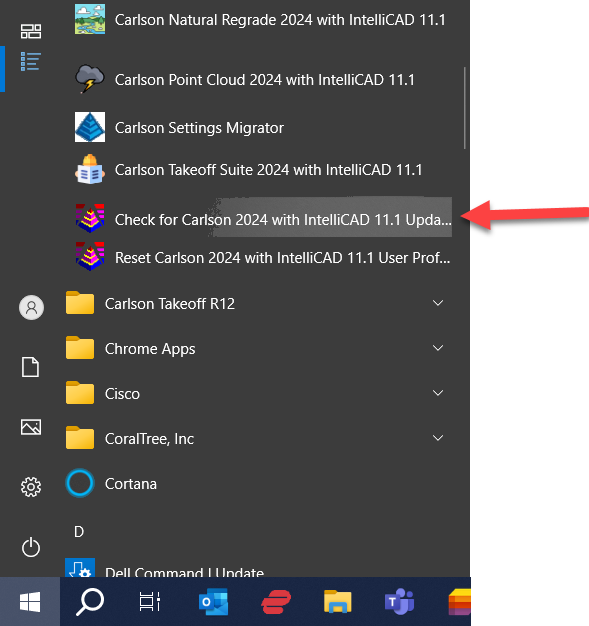
FAQ: Where do I find the build date or build number of my Carlson Software?
FAQ: What is the latest and greatest version/build of my Carlson Software? (a running thread)
FAQ: How can I find out when new versions or builds of Carlson are released?

If you find the material on this website helpful, please consider supporting That CAD Girl or one of Our Trusted Partners, by purchasing or referring others to us for CAD and desktop software support and training.
[FAQ458] What is “The Little CAD Engine That Could” Website?
+Across all software platforms, the nature of bug fixes is that, when you fix one… you might create several more. And the new ones may be absolute show-stoppers that Murphy’s Law guarantees will happen on a weekend when projects need to be completed and no one is on-duty at Carlson to help.
Fear of that happening on a broad-scale is one reason that Carlson only posts a new Build, with updates to both the IntelliCAD and Carlson programs, every few months.
So, as a way to incorporate and test more often, Carlson’s development team has been posting interim TESTING Builds to a separate website – The Little CAD Engine That Could – for many years.
Users who are comfortable working in testing/beta releases of Carlson with IntelliCAD can find additional testing Builds at this website and, if you report a bug to Carlson Support, they may point you here as well.
Two of my favorite things about the posted Builds at The Little CAD Engine That Could are
1) there is a Comment section that allows the developers to describe the bugs that have been fixed in the Build and allows users to provide feedback and comments and
2) in addition to providing links to update to the newer testing Build, they also provide links to revert to previous Builds that may end up being more stable.
FAQ: How do I know if I’m running the latest build of my Carlson Software?
FAQ: How can I find out when new versions or builds of Carlson are released?
FAQ: What is the latest and greatest version/build of my Carlson Software? (a running thread)
FAQ: Where do I find the build date or build number of my Carlson Software?

If you find the material on this website helpful, please consider supporting That CAD Girl or one of Our Trusted Partners, by purchasing or referring others to us for CAD and desktop software support and training.
[FAQ220] What versions of AutoCAD & IntelliCAD & Windows does Carlson run on top of? Does it run on AutoCAD LT? (a running thread)
+Carlson Desktop Software with IntelliCAD or for Your AutoCAD
Carlson can be installed on top of any full-AutoCAD-based program such as AutoCAD, AutoCAD Map, Land Desktop or Civil 3d.
Carlson cannot be installed on top of any version AutoCAD LT.
| Carlson Version | AutoCAD & IntelliCAD Platforms | Windows Platforms |
|---|---|---|
| 2024 | AutoCAD 2018-2024, IntelliCAD 10.1a and 11.1 | 64 bit Windows |
| 2023 | AutoCAD 2018-2023, IntelliCAD 10.1a and 11.0 | 64 bit Windows |
| 2022 | AutoCAD 2017-2022, IntelliCAD 10.0a and 10.1a | 64 bit Windows 10 |
| 2021 | AutoCAD 2017-2021, Intellicad 10.0a | 64 bit Windows 10 |
| 2020 | AutoCAD 2015-2020, IntelliCAD 9.2 | 64 bit Windows 10 |
| 2019 | AutoCAD 2010-2019, IntelliCAD 9 | 32 or 64 bit Windows Vista, 7, 8, 8.1, and 10 |
| 2018 | AutoCAD 2010-2018, IntelliCAD 8.2 | 32 or 64 bit Windows Vista, 7, 8, 8.1, and 10 |
| 2017 | AutoCAD 2010-2017, IntelliCAD 8.2 | 32 or 64 bit Windows Vista, 7, 8, 8.1, and 10 |
| 2016 | AutoCAD 2007-2016, IntelliCAD 8.1 | 32 or 64 bit Windows Vista, 7, 8, 8.1, and 10 |
| 2015 | AutoCAD 2007-2015, IntelliCAD 8.0 | XP, 32 or 64 bit Windows Vista, 7, 8 and 8.1 |
| 2014 | AutoCAD 2004-2014, IntelliCAD 7.2 | XP, 32 or 64 bit Windows Vista, 7, 8 and 8.1 |
Carlson Desktop Software with Embedded AutoCAD (OEM)
| Carlson Version | Embedded AutoCAD Engine | Windows Platforms |
|---|---|---|
| Survey 2024 | 20222 | 64 bit Windows |
| Survey 2023 | 2022 | 64 bit Windows |
| Survey 2022/Takeoff R12 | 2022 | 64 bit Windows |
| Survey 2021 | 2018 | 64 bit Windows |
| Survey 2020 | 2018 | 64 bit Windows |
| Survey 2019/Takeoff R11 | 2018 | 64 bit Windows |
| Survey 2018/Takeoff R10 | 2018 | Windows 7, 8, 8.1, and 10 |
| Survey 2017/Takeoff R9 | 2013 | Windows XP, 7, 8, 8.1, and 10 |
| Survey 2016 | 2013 | Windows XP, 7, 8, 8.1, and 10 |
| Survey 2015/Takeoff R8 | 2013 | Windows XP, 7, 8, 8.1, and 10 |
| Survey 2014/Takeoff R7 | 2013 | Windows XP, 7, 8, 8.1, and 10 |

If you find the material on this website helpful, please consider supporting That CAD Girl or one of Our Trusted Partners, by purchasing or referring others to us for CAD and desktop software support and training.
[FAQ411] Download & install your license of Carlson Software (General)
+FAQ: Download and install your Carlson Software (with your AutoCAD or IntelliCAD)
FAQ: Download and install your Carlson Survey with embedded AutoCAD (OEM)
FAQ: Download and install your Carlson Takeoff with embedded AutoCAD (OEM)
- Follow this link: http://www.carlsonsw.com/support/software-downloads/
- Use the drop-down box below the prompt “Select product you are looking for”, to select the correct program
- From the drop-down list, select the correct “Product Version”
- Download #1 or #2 will be the full, complete, up-to-date version of the software. Select “Download”.
- During installation, enter your serial number when prompted: XXXXX-XXXXX-XXXXX-XXXXX-XXXXX.
- Start Carlson Software
- Go to Help > About Carlson
- Pick the “Change Registration” button
- Once the “Add/Remove Serial Number” dialog box is open, pick the “Add” button
- Complete the Registration Information with your new serial number: XXXXX-XXXXX-XXXXX-XXXXX.
Instructions for installing the network license manager can be found here: http://www.carlsonsw.com/support/knowledge-base/?action=display_topic&topic_id=55.
You can also refer to this FAQ: Download and Install the Carlson Network License Manager
If you need a new (or updated) network license file, please contact Brian Hammer in Carlson’s Boston office. His email is [email protected] and the phone number is 606-564-5028.

If you find the material on this website helpful, please consider supporting That CAD Girl or one of Our Trusted Partners, by purchasing or referring others to us for CAD and desktop software support and training.
[FAQ452] When I upgrade, do I immediately lose access to the older version of my software?
+Actually, when you purchase your upgrade or receive a new serial number by virtue of a maintenance upgrade, nothing happens until you want it to.
Whenever you’re ready to install the upgrade, you can do so on the same computer or on a different computer. When you install and register the license with the new serial number, a 60-day “clock” starts counting down on the older installation. When the 60-days expire, the old license will de-activate and will revert to running in trial mode.

If you find the material on this website helpful, please consider supporting That CAD Girl or one of Our Trusted Partners, by purchasing or referring others to us for CAD and desktop software support and training.
[FAQ027] Are there any problems running Carlson on Windows 10?
+Carlson Software running on Windows 10 seems to present just a couple of issues: registration and graphics card/performance. If you encounter any issues you may also want to check in here to see if you can narrow down the problem: KB 1078: Troubleshooting Guide.
Registration:
When Windows 10 originally came out, Carlson 2015 and earlier versions would not install and Carlson had to change the program to make it work, so Carlson 2016 was the first one supported on Windows 10. Microsoft may have changed Windows 10 since then and it’s possible that these versions will install today.
If you ARE able to install these versions, Carlson will able to help with the registration; however, every time Windows 10 has major update, Carlson products prior to the 2017 release will likely lose their registration and will have to be re-registered because Windows changes the signature that was used for the initial registration. Carlson has re-worked this mechanism to avoid the problem in later releases.
Graphics Cards and Performance Issues:
Carlson KB1108: Slow entities creation and modification on Windows 10
Carlson KB1123: Changing graphics card settings to use your dedicated GPU on a Windows computer
Carlson KB1131: NVidia video card: visual artifacts, pixelized lines, wrong text display
Only one that seems to show up every once in awhile… But it’s Microsoft’s fault!!
Windows 10 does updates – automatic updates – a lot. And, sometimes these updates can mess with your Carlson license registration. Carlson has free technical support so you can always call 606.564.5028 or email them at [email protected] during regular business hours but, if this happens on a weekend, their support staff is probably out enjoying Kentucky bourbon. Or something.
So, when Murphy’s Law strikes, you can refer to this Knowledge Base article on Carlson’s website: Carlson KB 995: Windows 10 effect on previously registered software.

If you find the material on this website helpful, please consider supporting That CAD Girl or one of Our Trusted Partners, by purchasing or referring others to us for CAD and desktop software support and training.
[FAQ457] Working with Carlson’s network license manager
+See also:
Carlson KB 59: What does Network License Manager do?
Carlson KB 211: Troubleshooting the Network License Manager
Carlson KB 612: Carlson Software’s Network License Manager – An Overview
Carlson KB 903: License Manager System Requirements
Carlson KB 218: Sending a Network License To A Remote User (Off-Site) – ADVANCED METHOD
Carlson KB 999: How Carlson Software’s End-User License Agreement Applies to Networked Software

If you find the material on this website helpful, please consider supporting That CAD Girl or one of Our Trusted Partners, by purchasing or referring others to us for CAD and desktop software support and training.
[FAQ026] How can I install Land Desktop on a Windows 7 computer?
+I had actually forgotten about this but recently had to re-install Land Desktop myself and I figured it was worth sharing. This method is not guaranteed but it just might work.
Instead of trying to install Land Desktop from the original DVD, try copying the contents of the DVD to a new folder on the hard drive of the Windows 7 machine. Then, run the installation from there by clicking on the Setup.exe file.
I haven’t tried this with anything newer than Windows 7 but it worked flawlessly on my Windows 7 64 bit computer.

If you find the material on this website helpful, please consider supporting That CAD Girl or one of Our Trusted Partners, by purchasing or referring others to us for CAD and desktop software support and training.
[FAQ471] I lost my data collector with SurvCE, am I outta luck?
+
If you find the material on this website helpful, please consider supporting That CAD Girl or one of Our Trusted Partners, by purchasing or referring others to us for CAD and desktop software support and training.
[FAQ315] What data collectors, GPS and total stations can I run with my Carlson SurvCE or SurvPC?
+
If you find the material on this website helpful, please consider supporting That CAD Girl or one of Our Trusted Partners, by purchasing or referring others to us for CAD and desktop software support and training.
[FAQ221] What are the system requirements to run Carlson Software in the office? Do I need a monster computer?
+But, Carlson’s core product and IntelliCAD can run on pretty light-duty machines.
The minimum system requirements for running Carlson with embedded AutoCAD (OEM), on top of AutoCAD and with IntelliCAD are posted here.
Updated for 2020: Carlson 2020 software will no longer run on 32 bit machines.
Note: If you are using an Nvidia video card, you will want to make sure you get the driver and updates directly from Nvidia.com and not just let Windows search for updates.
See also: Carlson KB1123: Changing graphics card settings to use your dedicated GPU on a Windows computer
See also: Carlson KB1131: NVidia video card: visual artifacts, pixelized lines, wrong text display

If you find the material on this website helpful, please consider supporting That CAD Girl or one of Our Trusted Partners, by purchasing or referring others to us for CAD and desktop software support and training.
[FAQ231] Is it better to network Carlson than use standalone licenses?
+The only time I’d recommend networking individual licenses such as Survey, Survey OEM, Civil, etc. is if you have 2 or more people who can literally share a license. For instance, if you have a technician who works in one office or on one computer from 8-12 and another who works in a different office or computer from 1-5 then, yes, network away!
Using this example, only one license will ever be in use at any one time so you would only need to buy one networked license that can be shared on multiple computers.
Networking one or more licenses of individual seats can also be beneficial if you have several people using the software part-time. Maybe you buy 3 licenses for 4 to share because only 3 people will ever be using it at the same time.
All that being said, networking one of Carlson’s Suites (Civil or Takeoff) can potentially save a lot of money. Civil Suite includes 4 programs: Survey, Civil, Hydrology and GIS. Takeoff Suite includes 4 as well: Construction, CADNet, GeoTech and Trench. If you network either of the Suites, each of those programs acts like an individual license. Sweet Suite!
So, if you buy one standalone license of Civil Suite, that license is registered to one user who can access any of the 4 programs at will. But, if you network that Civil Suite, you can have one person working in Survey at the same time someone else is working in Civil, while a 3rd person is working in Hydrology and a 4th is in GIS.
Even though this sounds like a great way to save money, you should also be aware that sharing licenses can also become a headache to your staff and lead to some loss in productivity. It’s like anything else, networking the Suites has its pros and cons.
You may also want to refer to this updated FAQ: Working with Carlson’s network license manager for more information.

If you find the material on this website helpful, please consider supporting That CAD Girl or one of Our Trusted Partners, by purchasing or referring others to us for CAD and desktop software support and training.
[FAQ416] Download & install your license of Carlson SurvPC
+When downloading Carlson SurvPC (and SurvCE), you are first required to enter a serial number before being directed to the correct page to download. This is to ensure you have the correct version (due to device compatibility).
How to install and run a trial: During installation you will be prompted for your serial number. If you are installing for the purpose of running a trial, it is not necessary to enter the serial number during installation; however, without a serial number, SurvPC will run in 15-point demo-mode for an unlimited number of days. If you use the trial serial number during installation, it will unlock unlimited points but will also reduce the trial period to 30 days.
- Follow this link: https://web.carlsonsw.com/files/updates/updates05.php?ss_email=&product=SurvPC
- Enter your serial number XXXXX-XXXXX-XXXXX-XXXXX-XXXXX
- Enter your email address (for a trial)
- Click on “Show Files”
- Download #1 or #2 will be the full, complete, up-to-date version of the software. Select “Download”.
- During installation, enter your serial number when prompted: XXXXX-XXXXX-XXXXX-XXXXX-XXXXX.

If you find the material on this website helpful, please consider supporting That CAD Girl or one of Our Trusted Partners, by purchasing or referring others to us for CAD and desktop software support and training.
[FAQ415] Download & install your Carlson SurvCE
+
NOTE: You must have your SurvCE serial number in order to download the installation file.
- Follow this link: http://www.carlsonsw.com/support/software-downloads/?product=SurvCE
- Select your “Product Version”
- Enter your serial number to get access to the download files: XXXXX-XXXXX-XXXXX-XXXXX.

If you find the material on this website helpful, please consider supporting That CAD Girl or one of Our Trusted Partners, by purchasing or referring others to us for CAD and desktop software support and training.
[FAQ414] Download & install your license of Carlson Takeoff with embedded AutoCAD (OEM)
+- Follow this link: http://www.carlsonsw.com/support/software-downloads/?ss_email=&product=TakeOff
- Next to, “Takeoff”, pick “Show Files”.
- From the drop-down list, select the correct “Product Version”
- Download #1 or #2 will be the full, complete, up-to-date version of the software. Select “Download”.
- During installation, enter your serial number when prompted: XXXXX-XXXXX-XXXXX-XXXXX-XXXXX.
- Start Carlson Software
- Go to Help > About Carlson
- Pick the “Change Registration” button
- Once the “Add/Remove Serial Number” dialog box is open, pick the “Add” button
- Complete the Registration Information with your new serial number: XXXXX-XXXXX-XXXXX-XXXXX.
Instructions for installing the network license manager can be found here: http://www.carlsonsw.com/support/knowledge-base/?action=display_topic&topic_id=55.
You can also refer to this FAQ: Download and Install the Carlson Network License Manager
If you need a new (or updated) network license file, please contact Brian Hammer in Carlson’s Boston office. His email is [email protected] and the phone number is 606-564-5028.

If you find the material on this website helpful, please consider supporting That CAD Girl or one of Our Trusted Partners, by purchasing or referring others to us for CAD and desktop software support and training.
[FAQ413] Download & install your license of Carlson Survey with embedded AutoCAD (OEM)
+- Follow this link: http://www.carlsonsw.com/support/software-downloads/?product=CarlsonSurveyEmbedded
- Next to, “Carlson Survey Embedded”, pick “Show Files”.
- From the drop-down list, select the correct “Product Version”
- Download #1 or #2 will be the full, complete, up-to-date version of the software. Select “Download”.
- During installation, enter your serial number when prompted: XXXXX-XXXXX-XXXXX-XXXXX-XXXXX.
- Start Carlson Software
- Go to Help > About Carlson
- Pick the “Change Registration” button
- Once the “Add/Remove Serial Number” dialog box is open, pick the “Add” button
- Complete the Registration Information with your new serial number: XXXXX-XXXXX-XXXXX-XXXXX.
Instructions for installing the network license manager can be found here: http://www.carlsonsw.com/support/knowledge-base/?action=display_topic&topic_id=55.
You can also refer to this FAQ: Download and Install the Carlson Network License Manager
If you need a new (or updated) network license file, please contact Brian Hammer in Carlson’s Boston office. His email is [email protected] and the phone number is 606-564-5028.

If you find the material on this website helpful, please consider supporting That CAD Girl or one of Our Trusted Partners, by purchasing or referring others to us for CAD and desktop software support and training.
[FAQ412] Download & install your license of Carlson Software (with your AutoCAD or IntelliCAD)
+These instructions are applicable to perpetual licenses, 90-day licenses and 30-day trials for the following modules: Survey, Civil, Hydrology, GIS, Geology, Underground Mining, Surface Mining, Natural Regrade, Field, CADnet, GeoTech, Trench, Construction and Point Clouds.
- Follow this link: http://www.carlsonsw.com/support/software-downloads/
- Next to, “Carlson Survey/Civil/Mining/Takeoff for CAD”, pick “Show Files”
- From the drop-down list, select the correct “Product Version”
- Download #1 or #2 will be the full, complete, up-to-date version of the software. Select “Download”.
- During installation, enter your serial number when prompted: XXXXX-XXXXX-XXXXX-XXXXX-XXXXX
- When prompted for the platform, select IntelliCAD or your current version of AutoCAD.
If you have previously downloaded and installed this same version of Carlson and have been running it under a trial serial number or you’ve purchased additional modules, you do not need to re-download and re-install.
You can follow the instructions below to update your registration with your new purchased serial number:
- Start Carlson Software
- Go to Help > About Carlson
- Pick the “Change Registration” button
- Once the “Add/Remove Serial Number” dialog box is open, pick the “Add” button
- Complete the Registration Information with your new serial number: XXXXX-XXXXX-XXXXX-XXXXX.
Instructions for installing the network license manager can be found here: http://www.carlsonsw.com/support/knowledge-base/?action=display_topic&topic_id=55.
You can also refer to this FAQ: Download and Install the Carlson Network License Manager
If you need a new (or updated) network license file, please contact Brian Hammer in Carlson’s Boston office. His email is [email protected] and the phone number is 606-564-5028.

If you find the material on this website helpful, please consider supporting That CAD Girl or one of Our Trusted Partners, by purchasing or referring others to us for CAD and desktop software support and training.
[FAQ410] Where can I download my Carlson Software?
+If you are doing this manually, you will first have to select the correct program and version for downloading. You can choose your Carlson program and version from a drop-down list or, if you’re not sure of one or both, you can also enter your serial number to find the right download.
- For any of the Carlson Software desktop products that run on top of AutoCAD or come with IntelliCAD, select the default product Carlson Survey/Civil/Mining/Takeoff for CAD
- For Survey with embedded AutoCAD (OEM) select Carlson Survey Embedded
- For Takeoff with embedded AutoCAD (OEM) select Takeoff
FAQ: How do I know if I’m running the latest build of my Carlson Software?
FAQ: What is the latest and greatest version/build of my Carlson Software? (a running thread)

If you find the material on this website helpful, please consider supporting That CAD Girl or one of Our Trusted Partners, by purchasing or referring others to us for CAD and desktop software support and training.
[FAQ456] I think I found a bug in my Carlson Software – how can I get it resolved?
+If you encounter a bug in the program, you’ll first want to check for updates to see if you’re running the latest build of your program. If not, the latest build might resolve the issue.
There is a link to Check for Updates in your Windows Carlson Software program folder as shown below:
Rather than use the Check for Updates link, you can follow these FAQs to see if the build you currently have installed is the same as the one posted on Carlson’s Software Downloads page.
Once you’ve confirmed you’re running the latest build, you have several ways to submit a request for tech support.
After they have verified it’s a repeatable error/bug, Carlson may handle it a couple of ways. If it’s a stop-work situation for you in the latest version, Carlson will work to correct it and send you updated program files with instruction on how and where to copy them. Anyone else who stumbles upon the same issue will get the same files sent to them.
Your bug fix will be incorporated into the next build of the program when it’s posted to Carlson’s website.

If you find the material on this website helpful, please consider supporting That CAD Girl or one of Our Trusted Partners, by purchasing or referring others to us for CAD and desktop software support and training.
[FAQ233] What happens if I get a new computer and need to reinstall Carlson?
+- Initial install or maintenance upgrade of Carlson
- Re-installation of Carlson
- Windows or AutoCAD Upgrade
- Home/Field use. See License Agreement.
- New Hardware (new hard drive, network card, new computer)

If you find the material on this website helpful, please consider supporting That CAD Girl or one of Our Trusted Partners, by purchasing or referring others to us for CAD and desktop software support and training.
[FAQ232] Can I install my Carlson desktop software on two computers?
+For your 2nd installation, follow the same steps to download and, during the installation process, use your same serial number. The key to NOT getting in trouble is how you register it the first time it launches on the 2nd computer. The image below shows the Install Info tab of the registration dialog box.
You must specify the Reason for Installation from one of these 5 options:
- Initial install or maintenance update of Carlson
- Re-installation of Carlson
- Windows or AutoCAD Upgrade
- Home/Field use. See License Agreement.
- New Hardware (new hard drive, network card, new computer)
For your 2nd installation, you’d choose option #4. It’s a little dated but you can refer to this Knowledge Base article from Carlson’s website explaining these options: Carlson KB 893: Desktop Software Reasons for Registration. This FAQ explains where to find your Carlson Software License Agreement (EULA).

If you find the material on this website helpful, please consider supporting That CAD Girl or one of Our Trusted Partners, by purchasing or referring others to us for CAD and desktop software support and training.
[FAQ269] What are the system requirements to run Carlson SurvPC?
+Click here to review the minimum system requirements for SurvPC.

If you find the material on this website helpful, please consider supporting That CAD Girl or one of Our Trusted Partners, by purchasing or referring others to us for CAD and desktop software support and training.
[FAQ265] Does Carlson run on a Mac?
+
If you find the material on this website helpful, please consider supporting That CAD Girl or one of Our Trusted Partners, by purchasing or referring others to us for CAD and desktop software support and training.